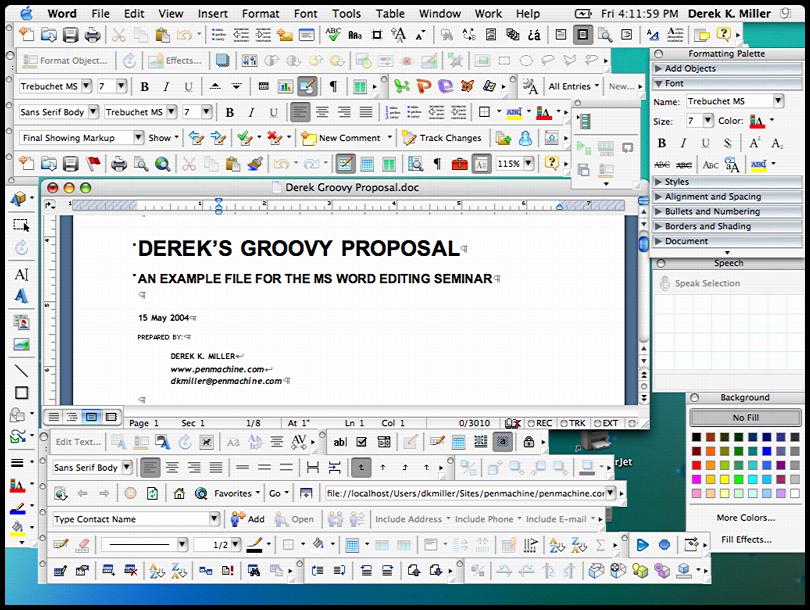Word 2007 and Word 2010
To accept all changes in the document, on the Review tab, click the bottom half of the Accept button and choose Accept All Changes in Document.
To reject all the changes in the document, on the Review tab, click the bottom half of the Reject button and choose Reject All Changes in Document.
Word 2002 and Word 2003
To accept all changes in Word 2002 or Word 2003: on the Reviewing toolbar, hover over the Accept Change button (the one with the blue tick). Click on the arrow you see to the right of the button. Choose Accept all Changes in Document.
To reject (or delete) all changes in Word 2002 or Word 2003: on the Reviewing toolbar, hover over the Reject Change button (the one with the red cross). Click on the arrow you see to the right of the button. Choose Reject all Changes in Document.
- Note: If you have Word 2002 or 2003, and you liked the old Accept or Reject changes box from earlier versions, you can reinstate it. A sensible place to put this button is on the Reviewing toolbar. Tools > Customize. Click the Toolbars tab. Make sure that Reviewing is ticked. Now, click the Commands tab. In the Categories list, choose All Commands. In the Commands list, find ToolsReviewRevisions. Drag it to the Reviewing toolbar. Click Close to close the Customize dialog. There will now be a new button on the Reviewing toolbar called Accept or Reject Changes. If you're later prompted to save Normal.dot, say yes.
Word 2000 and earlier
In Word 2000 and earlier, Tools > Track Changes > Accept or Reject Changes. You can choose to accept or reject all the changes in the document.