Export thread
New Build, no visuals
#1

Krisken
Krisken
Hey everyone, it's been a while since I've built a computer but I gave it a go and now I'm having issues with it. A lot has changed in the last 15 years!
Anyways, hoping I can get some help troubleshooting what my issue is. I think I have everything hooked up right but I don't get any visuals when I boot it up. The fans all run and the motherboard is lit up. I've tested the monitor and cables on other devices, so that works fine.
Anyways, to the parts-
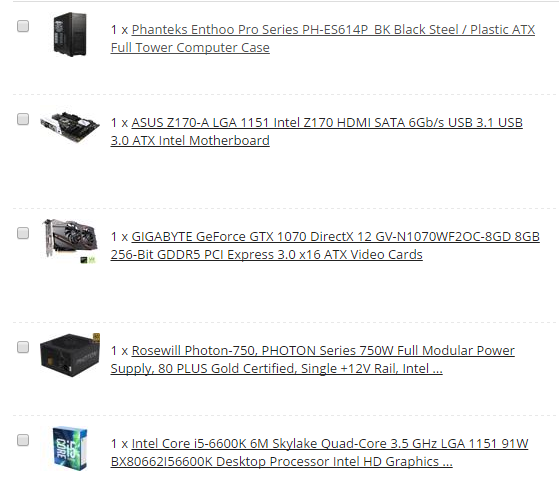
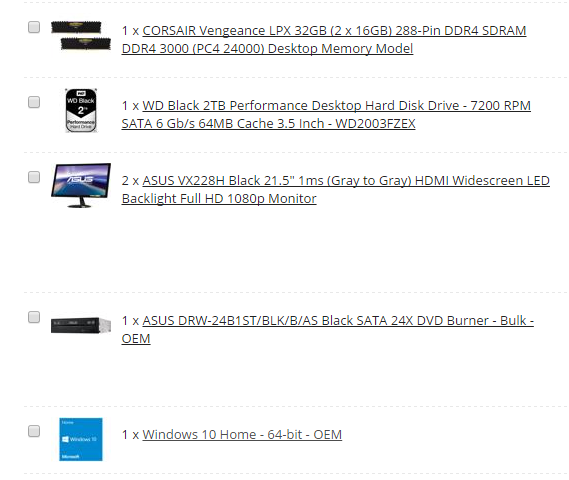
Everything I've seen on this has people suggesting the PSU, but everything is running (Fans, hard drive, cd rom, etc), so I'm not sure how that can be the issue. The fans on the graphics card are spinning as well. My concern is I messed up the processor or the RAM is bad or installed in the wrong slots.
I'll follow up with pictures of the inside in a moment, but any ideas would be greatly appreciated. I'd rather not have to take it to someone to fix, I feel like an idiot already for not being able to get this thing running.[DOUBLEPOST=1477139733,1477139470][/DOUBLEPOST]Pictures of the innards.






Anyways, hoping I can get some help troubleshooting what my issue is. I think I have everything hooked up right but I don't get any visuals when I boot it up. The fans all run and the motherboard is lit up. I've tested the monitor and cables on other devices, so that works fine.
Anyways, to the parts-
Everything I've seen on this has people suggesting the PSU, but everything is running (Fans, hard drive, cd rom, etc), so I'm not sure how that can be the issue. The fans on the graphics card are spinning as well. My concern is I messed up the processor or the RAM is bad or installed in the wrong slots.
I'll follow up with pictures of the inside in a moment, but any ideas would be greatly appreciated. I'd rather not have to take it to someone to fix, I feel like an idiot already for not being able to get this thing running.[DOUBLEPOST=1477139733,1477139470][/DOUBLEPOST]Pictures of the innards.
#2

Ravenpoe
Ravenpoe
Does the 1070 only take a single 6pin power connector? If it's an 8pin, make sure your 2pin adaptor is all the way to the left (if the output ports are to the left) and then the 6pin goes in directly next to it. A lot of cards have both an 8pin and a 6 pin, you'll want to make sure they are all connected. Also, double check the card is seated properly.
If that doesn't work, plug a monitor into the video output on your motherboard and see if that works. You may need to go into BIOS and disable on board video to make it default to your dedicated gpu
If that doesn't work, plug a monitor into the video output on your motherboard and see if that works. You may need to go into BIOS and disable on board video to make it default to your dedicated gpu
#3

Krisken
Krisken
Thanks for taking a look Ravenpoe. Yeah, it's an 8 pin adaptor. I have the connector with the 2 pin matched up next to the 6 pin on the graphics card. I can remove the heat sink on the processor to get a good picture of the graphics card seated in the motherboard if that would help, but I'm pretty sure the card is in all the way.
I have tried plugging the monitor into both the graphics card using HDMI and the standard VGA cords to test them both. I also tried plugging into the motherboard port but did not remove the graphics card when I tried that. Should I perhaps remove the graphics card and see if I will get a BIOS screen off just the motherboard? Unfortunately I don't get anything when I plug in, just the No Signal screen, even though everything sounds like it is running.
I have tried plugging the monitor into both the graphics card using HDMI and the standard VGA cords to test them both. I also tried plugging into the motherboard port but did not remove the graphics card when I tried that. Should I perhaps remove the graphics card and see if I will get a BIOS screen off just the motherboard? Unfortunately I don't get anything when I plug in, just the No Signal screen, even though everything sounds like it is running.
#4

Bubble181
Bubble181
IANAP, but: if the rest is "running", the PSU works. ANd if it's new and gold, it really should...So I doubt that'd be it.
Even if your CPU or RAM wasn't hooked up at all, you'd still get a visual - the boot menu of the motherboard itself.
Does the screen receive nothing at all and go into power save mode after a short while? My personal vote - if cables and monitor connectors work - is, unfortunately, the port on the motherboard. Any chance of trying to hook the monitor up through another port (HDMI or DVI whatever instead of Display Port)? It might be a connector, motherboard or driver issue where it isn't properly registering a monitor hooked up that way.[DOUBLEPOST=1477141301,1477141213][/DOUBLEPOST]Well, ninja'd with an answer and a reply to it. Guess posting at work between other stuff has its disadvantages
Even if your CPU or RAM wasn't hooked up at all, you'd still get a visual - the boot menu of the motherboard itself.
Does the screen receive nothing at all and go into power save mode after a short while? My personal vote - if cables and monitor connectors work - is, unfortunately, the port on the motherboard. Any chance of trying to hook the monitor up through another port (HDMI or DVI whatever instead of Display Port)? It might be a connector, motherboard or driver issue where it isn't properly registering a monitor hooked up that way.[DOUBLEPOST=1477141301,1477141213][/DOUBLEPOST]Well, ninja'd with an answer and a reply to it. Guess posting at work between other stuff has its disadvantages

#5

PatrThom
My second idea may be that your BIOS is not new enough to use your current processor. Sometimes your BIOS has to be updated BUT you can't update it unless you have a processor installed. It's a catch-22 of sorts. Sometimes you have to install an older processor just long enough to update the BIOS, other times there may be a USB port dedicated to what ASUS calls "BIOS Flashback" or "EZ Flash" that will let you upgrade the BIOS even if you can't get the system to boot. Cranky's system was like this, we had to load a USB before we could get his system to boot because the CPU we installed came out after the version of the BIOS that came preinstalled on his MLB.
--Patrick
PatrThom
This was my first inkling. Check to see if the computer can boot to onboard graphics without the discrete GPU installed.You may need to go into BIOS and disable on board video to make it default to your dedicated gpu
My second idea may be that your BIOS is not new enough to use your current processor. Sometimes your BIOS has to be updated BUT you can't update it unless you have a processor installed. It's a catch-22 of sorts. Sometimes you have to install an older processor just long enough to update the BIOS, other times there may be a USB port dedicated to what ASUS calls "BIOS Flashback" or "EZ Flash" that will let you upgrade the BIOS even if you can't get the system to boot. Cranky's system was like this, we had to load a USB before we could get his system to boot because the CPU we installed came out after the version of the BIOS that came preinstalled on his MLB.
Or when you're getting ready for work.Guess posting at work between other stuff has its disadvantages
--Patrick
#6

strawman
strawman
I had to uninstall my video card, boot using the onboard hdmi, go through the bios and set everything up in bios, and then reinstall the video card.
Notably I set up the bios so it would enable the onboard video even if an external card was installed, then set the boot video device to the motherboard.
Once that was done I put the video card back in, left the monitor on the motherboard and installed windows. Once the video drivers were installed I put the monitor on the video card, and it worked fine after that.
In theory the bios should have handled the video card just fine, but it doesn't. I don't know, but I've since set the bios to disable onboard video if there's a video card just to reclaim my memory and accepted that I'll have to remove the video card if I want to fiddle with bios.
I haven't updated my bios, but it's an old card (Radeon 7850ish) and a new mobo, so it's not likely the video card, probably just a bios issue. Who knows though - I used the card for bitcoin mining years ago just to see if it would do it and the card's been flaky ever since, so it could be anything in my case.
That said, setting up bios without the video card might be a reasonable workaround even though it might not resolve the underlying problem.
Notably I set up the bios so it would enable the onboard video even if an external card was installed, then set the boot video device to the motherboard.
Once that was done I put the video card back in, left the monitor on the motherboard and installed windows. Once the video drivers were installed I put the monitor on the video card, and it worked fine after that.
In theory the bios should have handled the video card just fine, but it doesn't. I don't know, but I've since set the bios to disable onboard video if there's a video card just to reclaim my memory and accepted that I'll have to remove the video card if I want to fiddle with bios.
I haven't updated my bios, but it's an old card (Radeon 7850ish) and a new mobo, so it's not likely the video card, probably just a bios issue. Who knows though - I used the card for bitcoin mining years ago just to see if it would do it and the card's been flaky ever since, so it could be anything in my case.
That said, setting up bios without the video card might be a reasonable workaround even though it might not resolve the underlying problem.
#7

Krisken
Krisken
Ok, I'll try removing all the excess stuff and check the motherboard and see how that works out. Thanks everyone for your help so far and I'll keep you posted on how it goes.
#8

Bubble181
Bubble181
You have remembered to sacrifice your firstbuilt to Bill Gates, right?Ok, I'll try removing all the excess stuff and check the motherboard and see how that works out. Thanks everyone for your help so far and I'll keep you posted on how it goes.
#9

Krisken
Krisken
Shit, I knew I forgot something!You have remembered to sacrifice your firstbuilt to Bill Gates, right?
#10

Krisken
Krisken
Well, removed everything but the processor and the heat sink and I still don't have a visual. This sucks. 
So, the processor or the motherboard then?

So, the processor or the motherboard then?
#11

strawman
strawman
See if your motherboard has some POST leds. If so, they should tell you the culprit. Also note that you won't get visuals if your memory is removed.
Processor, motherboard, memory, or power supply. I'd steal a power supply from another pc before trying another processor. Test with only one memory stick.
Also see if you can reset the bios on your motherboard with a switch/button/jumper and try that in case bios settings are weird.
Lastly, are you sure you put the processor in the correct orientation?
Processor, motherboard, memory, or power supply. I'd steal a power supply from another pc before trying another processor. Test with only one memory stick.
Also see if you can reset the bios on your motherboard with a switch/button/jumper and try that in case bios settings are weird.
Lastly, are you sure you put the processor in the correct orientation?
#12

Krisken
Yeah, the processor was in the right orientation. There was a nice little triangle to indicate where that one went, so that was probably the easiest thing to put in.
I wish I had another power supply, but this is the first tower I've put together in 15 years. It was a lot easier then!
Krisken
Ah, I was told it might boot without memory. Ok, I'll try again with the memory.See if your motherboard has some POST leds. If so, they should tell you the culprit. Also note that you won't get visuals if your memory is removed.
Processor, motherboard, memory, or power supply. I'd steal a power supply from another pc before trying another processor. Test with only one memory stick.
Also see if you can reset the bios on your motherboard with a switch/button/jumper and try that in case bios settings are weird.
Lastly, are you sure you put the processor in the correct orientation?
Yeah, the processor was in the right orientation. There was a nice little triangle to indicate where that one went, so that was probably the easiest thing to put in.
I wish I had another power supply, but this is the first tower I've put together in 15 years. It was a lot easier then!
#13

strawman
strawman
Now that I look more closely, I see you have the same motherboard I used.
I'll look at the manual, but I thought there were post leds you could use for troubleshooting.
I'll look at the manual, but I thought there were post leds you could use for troubleshooting.
#14

Krisken
Thanks Stienman! Having your experience with the same motherboard is huge and will hopefully lead us to the problem I'm having.
Thank you!
Krisken
Oh, that would be helpful! Please let me know what you find. So far I've put the RAM in and tried both the A slots separately and still got nothing.Now that I look more closely, I see you have the same motherboard I used.
I'll look at the manual, but I thought there were post leds you could use for troubleshooting.
Thanks Stienman! Having your experience with the same motherboard is huge and will hopefully lead us to the problem I'm having.
Thank you!
#15

strawman
strawman
Post stands for power up self test, and this motherboard does have a simple form of post leds that will light up according to the problem:
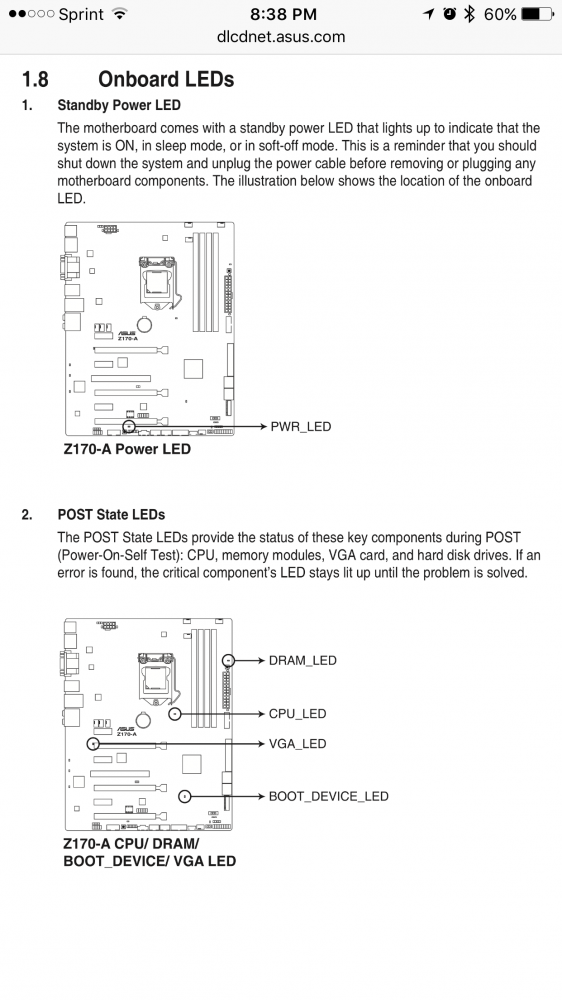
So look on the motherboard once you've powered up to discover which component is failing it's tests. The LED of the component preventing bootup will remain lit once you've got the power on.[DOUBLEPOST=1477183433,1477183364][/DOUBLEPOST]Rats, I did a phone screenshot without running my battery down first.
Oh well, 60%might still be low enough to annoy @GasBandit...
So look on the motherboard once you've powered up to discover which component is failing it's tests. The LED of the component preventing bootup will remain lit once you've got the power on.[DOUBLEPOST=1477183433,1477183364][/DOUBLEPOST]Rats, I did a phone screenshot without running my battery down first.
Oh well, 60%might still be low enough to annoy @GasBandit...
#16

Krisken
Krisken
So I'm running it now. Since the motherboard doesn't have any lights other than the normal light for power, it's not telling me anything.




I'm probably missing something obvious. Ugh, I feel lik a moron.
I'm probably missing something obvious. Ugh, I feel lik a moron.
#17

Ravenpoe
It's hard to see because the photo is dark, but is this a missing 8-pin power connector?
 [DOUBLEPOST=1477185963,1477185787][/DOUBLEPOST]If it is a missing connector, it should be the CPU plug on your modular power supply
[DOUBLEPOST=1477185963,1477185787][/DOUBLEPOST]If it is a missing connector, it should be the CPU plug on your modular power supply
Ravenpoe
I'm probably missing something obvious. Ugh, I feel lik a moron.
It's hard to see because the photo is dark, but is this a missing 8-pin power connector?
#18

PatrThom
This connector looks different from the other 8-pin connectors coming from the PSU, it should be yellow and black wires (and it may be split 4+4 rather than 8 since some MLBs only use 4 pins), and the yellow wires will be on the same side as the pinch clip.
--Patrick
PatrThom
According to the pictures @stienman posted, it does indeed look like the CPU_PWR connector.It's hard to see because the photo is dark, but is this a missing 8-pin power connector?
If it is a missing connector, it should be the CPU plug on your modular power supply
This connector looks different from the other 8-pin connectors coming from the PSU, it should be yellow and black wires (and it may be split 4+4 rather than 8 since some MLBs only use 4 pins), and the yellow wires will be on the same side as the pinch clip.
--Patrick
#19

Krisken
Krisken
Oh, ok. I thought it was weird that there would be 2 spots to plug the power supply?It's hard to see because the photo is dark, but is this a missing 8-pin power connector?
View attachment 22349[DOUBLEPOST=1477185963,1477185787][/DOUBLEPOST]If it is a missing connector, it should be the CPU plug on your modular power supply
#20

Ravenpoe
Ravenpoe
One is motherboard power, the other is dedicated cpu powerOh, ok. I thought it was weird that there would be 2 spots to plug the power supply?
#21

PatrThom
PatrThom
The big 24-pin one drives the rest of the stuff on the motherboard, but because CPUs are so power-hungry these days, they get their own private source as well.
--Patrick
--Patrick
#22

Krisken

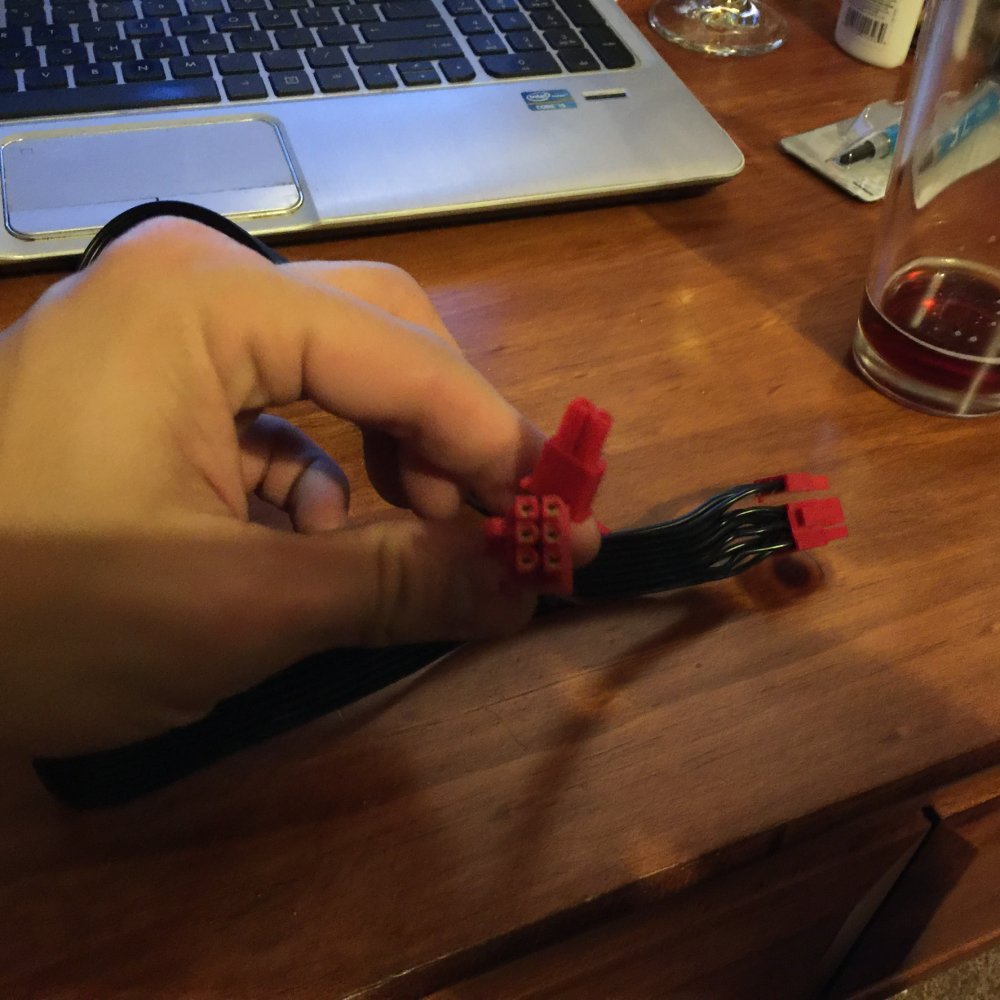
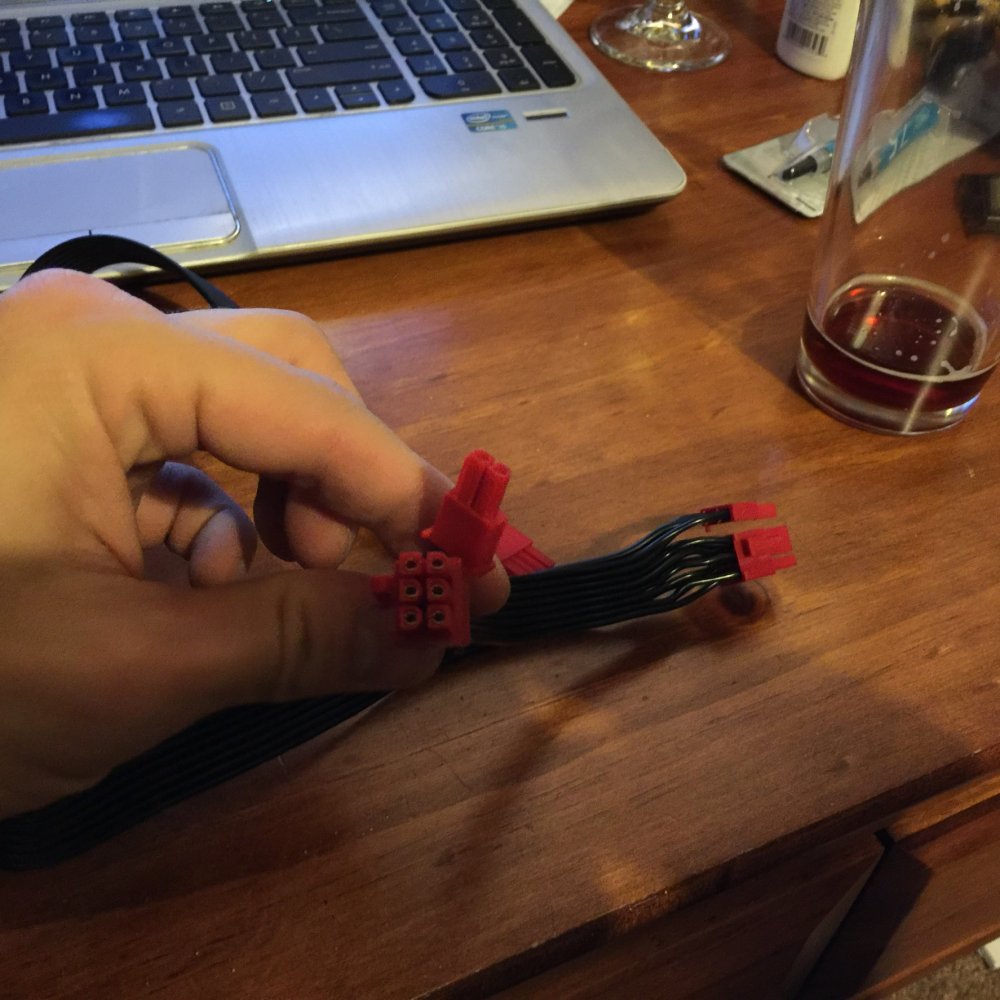 They didn't include any cables with yellow, but I do have this cable which is 8 pin and says PCIE. I assumed this was for another graphics card? So just so I understand- there are two spots to plug the motherboard in to the power supply?
They didn't include any cables with yellow, but I do have this cable which is 8 pin and says PCIE. I assumed this was for another graphics card? So just so I understand- there are two spots to plug the motherboard in to the power supply?
Krisken
#23

PatrThom
PatrThom
No, the ones that split 6/8 should be keyed so you can't plug them into the CPU spot by accident. They are only for GPUs.
According to Rosewill's website for that PSU, you're looking for one that is split 4+4. It may be labeled "EPS" or "+12V EPS" on a connector or the bag it came in.
--Patrick
According to Rosewill's website for that PSU, you're looking for one that is split 4+4. It may be labeled "EPS" or "+12V EPS" on a connector or the bag it came in.
--Patrick
#24

Bubble181
See http://ccm.net/faq/3312-identify-the-connectors-of-the-power-supply for pictures of which one you should be looking for, shape-wise.[DOUBLEPOST=1477187966,1477187665][/DOUBLEPOST]Better yet: on http://www.rosewill.com/rosewill-ph...el-4th-gen-cpu-ready-sli-crossfire-ready.html you ave the exact cables you should have in your box (under "connectors" obviously); it's the second one. Which is, indeed, all black.
Bubble181
Yes - a big one for "everything else" on there (LEDs, memory, on-board USB ports, what-have-you) and a smaller one dedicated to the CPU. Mine was, as PatrThom said, black-and-yellow and in 4+4, so I could only guess if the PCIE is the right one....there are two spots to plug the motherboard in to the power supply?
See http://ccm.net/faq/3312-identify-the-connectors-of-the-power-supply for pictures of which one you should be looking for, shape-wise.[DOUBLEPOST=1477187966,1477187665][/DOUBLEPOST]Better yet: on http://www.rosewill.com/rosewill-ph...el-4th-gen-cpu-ready-sli-crossfire-ready.html you ave the exact cables you should have in your box (under "connectors" obviously); it's the second one. Which is, indeed, all black.
#25

Krisken
Krisken
Actually, I think it might be this cable. This is the 8 pin with a split with two 4 pins. I'm just not sure where on the PSU it gets plugged in?
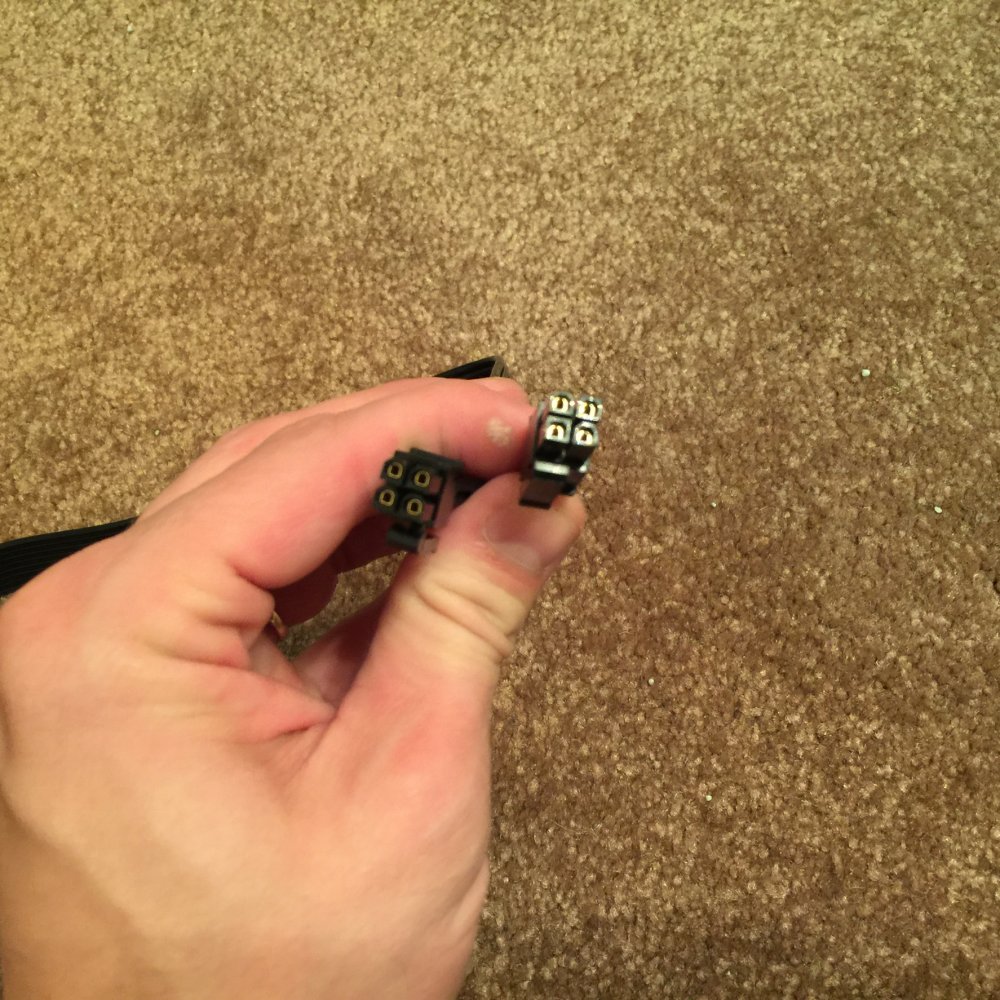


You've all been amazing and I feel like I'm getting somewhere here.
You've all been amazing and I feel like I'm getting somewhere here.
#26

Bubble181
Bubble181
Right in the middle on top, next to the orange one, where it says "CPU". 8-pin side on the PSU, 4+4 side on the motherboard (I'm fairly sure it'll either make no difference or not fit the other way around, but, you know).
Unless that says "GPU" and I'm too tired to see straight, which might also be the case, of course.
Unless that says "GPU" and I'm too tired to see straight, which might also be the case, of course.
#27

Ravenpoe
See?
Ravenpoe
It's the one that says CPU, like I said up there ^[DOUBLEPOST=1477190646,1477190556][/DOUBLEPOST]Actually, I think it might be this cable. This is the 8 pin with a split with two 4 pins. I'm just not sure where on the PSU it gets plugged in? View attachment 22354View attachment 22355View attachment 22356
You've all been amazing and I feel like I'm getting somewhere here.
If it is a missing connector, it should be the CPU plug on your modular power supply
See?

#28

Krisken
I'm learning, please be patient with me! I am very appreciative of everything you all have done. Between Poe, Stienman, PatrThom, and Bubble you have all been saints helping me through this. Shit was way different years ago.
Ok, I'll see if I can get this running with this new information. Wish me luck!
Krisken
Sorry, my frustration has allowed me to, shall we say, partake of the dram. I've figured out that the cord goes the 8 pin into the power supply and the two 4 pins are to be attached to the motherboard.It's the one that says CPU, like I said up there ^[DOUBLEPOST=1477190646,1477190556][/DOUBLEPOST]
See?
I'm learning, please be patient with me! I am very appreciative of everything you all have done. Between Poe, Stienman, PatrThom, and Bubble you have all been saints helping me through this. Shit was way different years ago.
Ok, I'll see if I can get this running with this new information. Wish me luck!
#29

Bubble181

If I might give a strange bit of advice; most BIOSes these days allow for different boot speeds. You might be tempted to go for Very Fastest oh My God, but consider -at least in the beginning - keeping it a bit slower. You may need/want to enter the BIOS to change, I dunno, boot drive order, or fan speed, or the color of the LEDs on your case for all I know, and having a second to press F12 or Tab or whatever key they decide they want you to press, instead of a 0.08s interval, makes a big difference in getting in there - while booting your PC in 4.2 seconds or 5 seconds won't, actually, change anything.
Bubble181
Next up: Oh Shit Installing Windows!Sorry, my frustration has allowed me to, shall we say, partake of the dram. I've figured out that the cord goes the 8 pin into the power supply and the two 4 pins are to be attached to the motherboard.
I'm learning, please be patient with me! I am very appreciative of everything you all have done. Between Poe, Stienman, PatrThom, and Bubble you have all been saints helping me through this. Shit was way different years ago.
Ok, I'll see if I can get this running with this new information. Wish me luck!

If I might give a strange bit of advice; most BIOSes these days allow for different boot speeds. You might be tempted to go for Very Fastest oh My God, but consider -at least in the beginning - keeping it a bit slower. You may need/want to enter the BIOS to change, I dunno, boot drive order, or fan speed, or the color of the LEDs on your case for all I know, and having a second to press F12 or Tab or whatever key they decide they want you to press, instead of a 0.08s interval, makes a big difference in getting in there - while booting your PC in 4.2 seconds or 5 seconds won't, actually, change anything.
#30

Krisken

Dear god, I'm in over my head.
Krisken
Next up: Oh Shit Installing Windows!
If I might give a strange bit of advice; most BIOSes these days allow for different boot speeds. You might be tempted to go for Very Fastest oh My God, but consider -at least in the beginning - keeping it a bit slower. You may need/want to enter the BIOS to change, I dunno, boot drive order, or fan speed, or the color of the LEDs on your case for all I know, and having a second to press F12 or Tab or whatever key they decide they want you to press, instead of a 0.08s interval, makes a big difference in getting in there - while booting your PC in 4.2 seconds or 5 seconds won't, actually, change anything.

Dear god, I'm in over my head.
#31

Ravenpoe
Ravenpoe
If you do have ultrafast boot enabled, you can still access the bios by going into settings on win10 and selecting boot into advanced startup.Next up: Oh Shit Installing Windows!
If I might give a strange bit of advice; most BIOSes these days allow for different boot speeds. You might be tempted to go for Very Fastest oh My God, but consider -at least in the beginning - keeping it a bit slower. You may need/want to enter the BIOS to change, I dunno, boot drive order, or fan speed, or the color of the LEDs on your case for all I know, and having a second to press F12 or Tab or whatever key they decide they want you to press, instead of a 0.08s interval, makes a big difference in getting in there - while booting your PC in 4.2 seconds or 5 seconds won't, actually, change anything.
#32

Bubble181

Bubble181
Ah, when I struggled with this, I was installing Win 8.1. Lots and lots of reboots to finally get in there and so onIf you do have ultrafast boot enabled, you can still access the bios by going into settings on win10 and selecting boot into advanced startup.

#33

PatrThom
--Patrick
PatrThom
Just make sure they both go down far enough to click into place. Wouldn't do to have one or both of 'em to pop loose at some inconvenient time.Sorry, my frustration has allowed me to, shall we say, partake of the dram. I've figured out that the cord goes the 8 pin into the power supply and the two 4 pins are to be attached to the motherboard.
--Patrick
#34

Chad Sexington
Chad Sexington
I'm thinking about building a new computer and this thread is filling me with dread
#35

PatrThom
It's not like when you had to make sure not to mix up the A and B cables, everything is keyed now so you can't easily plug it into the wrong thing.
--Patrick
PatrThom
I don't know why. It's so simple these days.I'm thinking about building a new computer and this thread is filling me with dread
It's not like when you had to make sure not to mix up the A and B cables, everything is keyed now so you can't easily plug it into the wrong thing.
--Patrick
#36

Krisken
Krisken
I'm sure you can do it. I'm just old now.I'm thinking about building a new computer and this thread is filling me with dread
#37

PatrThom
However wrestling with his computer has aged him significantly.
--Patrick
PatrThom
Yesterday he was not old.I'm sure you can do it. I'm just old now.
However wrestling with his computer has aged him significantly.
--Patrick
#38

Krisken
Krisken
heh, I was just saying I'm going to be 40 in a few days! But yes, I feel much older after this.Yesterday he was not old.
However wrestling with his computer has aged him significantly.
--Patrick
#39

Krisken
Krisken
OFFS, now when I start it up I don't get full power to the motherboard. The CPU fan tics for half a second and then shuts off. I'm about ready to give up and send everything back and get a prebuilt.
#40

Krisken
Krisken
Ok, I'm not sure how, but I'm pretty sure there is a short somewhere. When I hit the power button I hear the fan start for a second and then it shuts off. There are no error lights on the motherboard and light indicating power is still lit up. Tomorrow since I have off of work I'm going to take it to a professional and have them look for the problem just to be sure. Hopefully it is the power supply causing the issue as that is pretty easy to replace and send back.
#41

PatrThom
PatrThom
Doesn't sound like the power supply.
If the power supply isn't working properly, the motherboard usually won't let it come on.
More likely something still isn't plugged in or installed properly.
--Patrick
If the power supply isn't working properly, the motherboard usually won't let it come on.
More likely something still isn't plugged in or installed properly.
--Patrick
#42

Krisken
Unless something in the cord from the power supply to the motherboard is crossed or not connecting anymore, I don't think it's something I'm doing. It's exactly the same as when it was running fine before (with all the fans and the cd rom and hard drive fans running). Now the fan for the power supply doesn't run and the processor fan is the only one that seems to get a quick smidgen of power before stopping. The light on the motherboard doesn't change at all, always staying lit.
Put everything back and hooked it all up. I'll take it in and hopefully someone will know what either I did wrong or what is causing the issue. You've all been very patient and I appreciate it immensely.
Krisken
Heh, just another reason to get someone professional to look at it and fix it then. I tried it with just the motherboard, processor, and power supply again and the fans which ran before now don't run. Still that little light is lit up for the power on the motherboard.Doesn't sound like the power supply.
If the power supply isn't working properly, the motherboard usually won't let it come on.
More likely something still isn't plugged in or installed properly.
--Patrick
Unless something in the cord from the power supply to the motherboard is crossed or not connecting anymore, I don't think it's something I'm doing. It's exactly the same as when it was running fine before (with all the fans and the cd rom and hard drive fans running). Now the fan for the power supply doesn't run and the processor fan is the only one that seems to get a quick smidgen of power before stopping. The light on the motherboard doesn't change at all, always staying lit.
Put everything back and hooked it all up. I'll take it in and hopefully someone will know what either I did wrong or what is causing the issue. You've all been very patient and I appreciate it immensely.
#43

PatrThom
PatrThom
I'd add the memory back in and make sure the HSF is properly installed, if it still doesn't POST after that, then having someone else physically look at it would be a good next step.
--Patrick
--Patrick
#44

Krisken
Krisken
Yup, done and done and still in the same spot. Thanks PatrThom!I'd add the memory back in and make sure the HSF is properly installed, if it still doesn't POST after that, then having someone else physically look at it would be a good next step.
--Patrick
#46

Krisken
Krisken
Thanks Poe! I found that site this morning and went through the steps but to no avail. After doing that, that's when I started having this new problem. I've torn my thumb up pretty good plugging and unplugging the power supply cables, so I figure now that I've bled for the computer and it's still not working it's time to get a professional to take a look!
#47

Tinwhistler
Tinwhistler
As a software developer, I've been sacrificing blood to the hardware gods for more than a couple decades, to ensure that my builds went right. I swear, I cut/bang/scrape myself every time, and that's how I look at it every time I do.Thanks Poe! I found that site this morning and went through the steps but to no avail. After doing that, that's when I started having this new problem. I've torn my thumb up pretty good plugging and unplugging the power supply cables, so I figure now that I've bled for the computer and it's still not working it's time to get a professional to take a look!
#48

PatrThom
--Patrick
PatrThom
When case manufacturers started advertising how they were taking steps to prevent injury to computer builders as a benefit, that was a time of great change.As a software developer, I've been sacrificing blood to the hardware gods for more than a couple decades, to ensure that my builds went right. I swear, I cut/bang/scrape myself every time, and that's how I look at it every time I do.
--Patrick
#49

strawman
strawman
Well, shoot, I'm sorry it's still not working. The pro will have components they can trade out successively to find the item that's holding you back, if it's a component problem, and will understand if something's not plugged in correctly.
Good luck!
Good luck!
#50

Krisken
Krisken
Thanks! Yeah, that's my thought as well. Still, very frustrating! But at least I already had tomorrow off so things should be pretty smooth.Well, shoot, I'm sorry it's still not working. The pro will have components they can trade out successively to find the item that's holding you back, if it's a component problem, and will understand if something's not plugged in correctly.
Good luck!
#51

Krisken
Krisken
Update for anyone interested- Just dropped the PC off and explained the issue. General consensus was the most likely issue was a bent pin causing. Fella there said he's pretty good at straightening them out, so there is hope I won't have to send the motherboard back in and get a replacement.
#52

Ravenpoe
Ravenpoe
Don't feel bad, I've bent more pins than I care to admit. It's so easy to.Update for anyone interested- Just dropped the PC off and explained the issue. General consensus was the most likely issue was a bent pin causing. Fella there said he's pretty good at straightening them out, so there is hope I won't have to send the motherboard back in and get a replacement.
#53

PatrThom
With care, they can be straightened out, but it requires a steady hand and a good hands-free magnifier.
--Patrick
PatrThom
most likely issue was a bent pin
The newer LGA sockets aren't meant to have processors replaced over and over again like the older PGA ones. LGA is just more delicate. The trade-off for this is that the socket can have higher pin density which means the processor itself doesn't have to be unusually large if it has a lot of connections. Also since MLBs are usually less expensive than CPUs, replacing a MLB for a bent pin is usually cheaper than replacing the CPU.It's so easy to.
With care, they can be straightened out, but it requires a steady hand and a good hands-free magnifier.
--Patrick
#54

Ravenpoe
Ravenpoe
And then I gotta call the retailer and poker face my way through saying it came that way.The newer LGA sockets aren't meant to have processors replaced over and over again like the older PGA ones. LGA is just more delicate. The trade-off for this is that the socket can have higher pin density which means the processor itself doesn't have to be unusually large if it has a lot of connections. Also since MLBs are usually less expensive than CPUs, replacing a MLB for a bent pin is usually cheaper than replacing the CPU.
With care, they can be straightened out, but it requires a steady hand and a good hands-free magnifier.
--Patrick
#57

Krisken
Krisken
No idea. Getting fixed up and will send it back."Bad?" How can it be bad? It was straight out of the box!
(yay warranty!)
--Patrick
#60

figmentPez
figmentPez
I dunno, a bad power supply can take out other components. One of my computer builds I had a stick of RAM, a hard drive, and a video card that had to be replaced before the PSU stopped working, in retrospect I suspect the power supply caused the other components to fail.Better that than the MB or CPU.
#61

strawman
strawman
Yes, but that should only happen with cheap power supplies. The atx specification for power supplies requires that they not damage the computer, or emit smoke or loud noises when they fail.
Of course you don't have to follow the spec, but I've only ever experienced bad issues with cheap power supplies.
But even the best supplies might not prevent specific types of power supply related failures.
Of course you don't have to follow the spec, but I've only ever experienced bad issues with cheap power supplies.
But even the best supplies might not prevent specific types of power supply related failures.
#62

Eriol
Also, the worst I ever saw was a computer where a spider had made a nice web in the bottom of it. Was quite "toasty" there near, but not TOO near the PSU. More regular cleaning happened after that. And no, not my computer. But somebody I knew who brought me in as "tech support" to just take a look before anything went wrong.
I'm glad I've never had a spider.
Eriol
Wisdom there!And I probably should get a fresh duster can on the way home from work in the morning.
Also, the worst I ever saw was a computer where a spider had made a nice web in the bottom of it. Was quite "toasty" there near, but not TOO near the PSU. More regular cleaning happened after that. And no, not my computer. But somebody I knew who brought me in as "tech support" to just take a look before anything went wrong.
I'm glad I've never had a spider.
