Hey everyone, it's been a while since I've built a computer but I gave it a go and now I'm having issues with it. A lot has changed in the last 15 years!
Anyways, hoping I can get some help troubleshooting what my issue is. I think I have everything hooked up right but I don't get any visuals when I boot it up. The fans all run and the motherboard is lit up. I've tested the monitor and cables on other devices, so that works fine.
Anyways, to the parts-
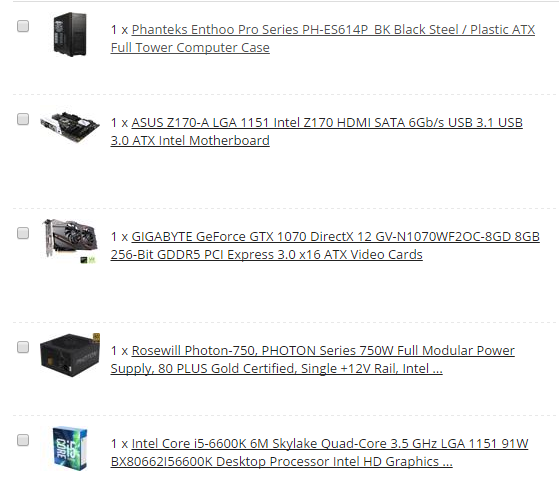
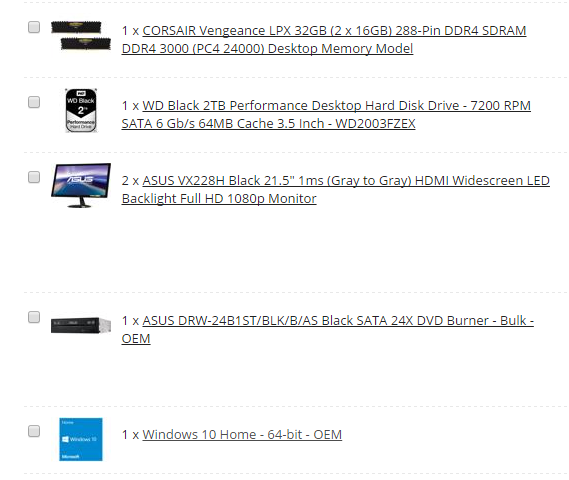
Everything I've seen on this has people suggesting the PSU, but everything is running (Fans, hard drive, cd rom, etc), so I'm not sure how that can be the issue. The fans on the graphics card are spinning as well. My concern is I messed up the processor or the RAM is bad or installed in the wrong slots.
I'll follow up with pictures of the inside in a moment, but any ideas would be greatly appreciated. I'd rather not have to take it to someone to fix, I feel like an idiot already for not being able to get this thing running.[DOUBLEPOST=1477139733,1477139470][/DOUBLEPOST]Pictures of the innards.






Anyways, hoping I can get some help troubleshooting what my issue is. I think I have everything hooked up right but I don't get any visuals when I boot it up. The fans all run and the motherboard is lit up. I've tested the monitor and cables on other devices, so that works fine.
Anyways, to the parts-
Everything I've seen on this has people suggesting the PSU, but everything is running (Fans, hard drive, cd rom, etc), so I'm not sure how that can be the issue. The fans on the graphics card are spinning as well. My concern is I messed up the processor or the RAM is bad or installed in the wrong slots.
I'll follow up with pictures of the inside in a moment, but any ideas would be greatly appreciated. I'd rather not have to take it to someone to fix, I feel like an idiot already for not being able to get this thing running.[DOUBLEPOST=1477139733,1477139470][/DOUBLEPOST]Pictures of the innards.



