Export thread
To NAS or not to NAS, that is the question.
#1

Dave
Dave
I'm looking at expanding my system as I'm nearly full on the 5 TB media drive that I have. But I'm running out of bays. Plus I'd like to move my home PC to an SSD. And since I got my bonus check, now would be the time.
Right now I have 3 bays and they are configured as follows - C: drive is 1 TB system drive with 425 GB free (initially it was the only drive so it has a lot of crap on it I can move safely away), D: drive WAS my media drive and has 537 GB free, and A: is my now primary media drive with 1.07 TB free. Now I know that sounds like I have a lot of space, but I've archived a lot of stuff that I want to have access to, so I'll be filling this space back up.
The SSD is going to happen. That's pretty much a given. And since that's going to take away from my available bays, I'm thinking of getting a NAS. Which would be one hell of an investment and I'm not sure if it would be overkill. I would be using it primarily for storage since apparently you can't load Steam games on a NAS for some reason.
My choices as I see them are:
Thoughts and recommendations for a good NAS?
Right now I have 3 bays and they are configured as follows - C: drive is 1 TB system drive with 425 GB free (initially it was the only drive so it has a lot of crap on it I can move safely away), D: drive WAS my media drive and has 537 GB free, and A: is my now primary media drive with 1.07 TB free. Now I know that sounds like I have a lot of space, but I've archived a lot of stuff that I want to have access to, so I'll be filling this space back up.
The SSD is going to happen. That's pretty much a given. And since that's going to take away from my available bays, I'm thinking of getting a NAS. Which would be one hell of an investment and I'm not sure if it would be overkill. I would be using it primarily for storage since apparently you can't load Steam games on a NAS for some reason.
My choices as I see them are:
- NAS
- No NAS, but buy a larger HD to replace one of the ones that I had prior. Probably the C: drive since it's the oldest and probably the most replaceable.
- Archive more shit and make due.
Thoughts and recommendations for a good NAS?
#2

Dave
Dave
This is the system I'm looking to get. It's got the 4 slot NAS and comes with 2-4TB hard drives.
https://www.newegg.com/Product/ComboBundleDetails.aspx?ItemList=Combo.3823954
https://www.newegg.com/Product/ComboBundleDetails.aspx?ItemList=Combo.3823954
#3

Dave
Dave
Well, I went ahead and got the NAS and a new 500GB SSD drive.
And I'm done spending large amounts of money. (By the way, I paid all bills and paid off 2 credit cards before making this purchase, so Gas can't yell at me.)
And I'm done spending large amounts of money. (By the way, I paid all bills and paid off 2 credit cards before making this purchase, so Gas can't yell at me.)
#4

PatrThom
PatrThom
Once your data storage needs outgrow what a single 2-4GB external can hold, why then the answer is “of course you should NAS!” But you know, if you’re going to ask for advice, you might want to wait more than TWO HOURS for an answer before pulling the trigger. I mean, there are imgur albums that stay up longer than that!
Anyway, I haven’t even clicked on your link yet, but my recommendation would’ve been for one of these three models. They all support Plex, too.
—Patrick
Anyway, I haven’t even clicked on your link yet, but my recommendation would’ve been for one of these three models. They all support Plex, too.
—Patrick
#5

strawman
strawman
What are the benefits of qnap over synology?my recommendation would’ve been for one of these three models.
#6

PatrThom
—Patrick
PatrThom
I don’t know. I did plenty of research on the QNAP models before I decided to roll my own (a project which is still in progress, btw), but I did not look into the Synology. Mostly I was looking at QNAP because I found out I could get a discount through work. I don’t know if I get a discount on Synology, nor do I even know if the QNAP is still on plan, since once I found out I could roll my own for about half the cost, I decided to focus my efforts in that direction.What are the benefits of qnap over synology?
—Patrick
#7

strawman
strawman
Ok. The last time I looked seriously at buying an existing system (which is years ago now) synology came out on top for my use case.
Haven't bitten that bullet though, despite really needing one.
Like you I'm now convinced I should roll my own, and in fact my son is willing to do it if I buy the parts.
Haven't bitten that bullet though, despite really needing one.
Like you I'm now convinced I should roll my own, and in fact my son is willing to do it if I buy the parts.
#8

Dave
Dave
I thought about rolling my own as well, but wasn't sure if it would have been worth the effort. I can have this system set up by next week (or a few hours after it shows up). The hardest part for me is going to be moving the OS from the current C: drive to the SSD.
#9

PatrThom
-Unattended error detection and correction to combat bit rot (i.e., btrfs or ZFS support)
-Hardware-independent, standards-based disk format (in case of HW failure can transplant disks to new NAS) — because I NEVER want to hear, “Oh we don’t support that model any more, you’ll have to scavenge eBay for a working legacy model if you want a chance at getting your data back”
—Patrick
PatrThom
The sole factors (besides cost) which made me decide to roll my own are:Like you I'm now convinced I should roll my own, and in fact my son is willing to do it if I buy the parts.
-Unattended error detection and correction to combat bit rot (i.e., btrfs or ZFS support)
-Hardware-independent, standards-based disk format (in case of HW failure can transplant disks to new NAS) — because I NEVER want to hear, “Oh we don’t support that model any more, you’ll have to scavenge eBay for a working legacy model if you want a chance at getting your data back”
Isn’t it always?The hardest part for me is going to be moving the OS from the current C: drive to the SSD.
—Patrick
#10

@Li3n
@Li3n
There are programs that will mirror the install on the SSD super easily.The hardest part for me is going to be moving the OS from the current C: drive to the SSD.
#11

Dave
https://windowsreport.com/move-windows-10-ssd/
Dave
Oh yeah. I've got this page bookmarked:There are programs that will mirror the install on the SSD super easily.
https://windowsreport.com/move-windows-10-ssd/
#12

GasBandit

GasBandit
Yeah, when something breaks next week I'll quote this again(By the way, I paid all bills and paid off 2 credit cards before making this purchase, so Gas can't yell at me.)

#13

Dave
Dave
This is the only real money we've spent so we have a good 4 digits left over sitting in savings doing nothing but being productive. I want to use it to pay down our last card (the one I used last year to go to Texas) but we're holding off in case of any emergency.
#14

@Li3n
...
Also, this thread is totally a Baader-Meinhof phenomenon for me, since it showed up right after i had to buy a NAS for work...
@Li3n
This is what i used last time: https://www.macrium.com/reflectfree
...
Also, this thread is totally a Baader-Meinhof phenomenon for me, since it showed up right after i had to buy a NAS for work...
#15

jwhouk
jwhouk
Macrium Reflect is what I used to flash my drive before upgrading to WinTen. I'd highly recommend it.
#17

Dave
Dave
Did you guys buy it or use the free version? Seems that the free version won't back anything up.
#18

PatrThom
...especially when your bank acct is > 4 digits.
--Patrick
PatrThom
Some software is worth paying full price for, even if you only use it once.Did you guys buy it or use the free version? Seems that the free version won't back anything up.
...especially when your bank acct is > 4 digits.
--Patrick
#20

Tinwhistler

Tinwhistler
I honestly don't rememberDid you guys buy it or use the free version? Seems that the free version won't back anything up.

#21

@Li3n

Though now that i think about it, i used it to mirror a smaller SSD to a bigger one.
But why do you need a back-up if you're just mirroring the HDD on an SSD? Just keep the HDD un-wiped for a while as back-up.
@Li3n
I don't buy this sort of stuff... but i can't guarantee i didn't use the full version...Did you guys buy it or use the free version? Seems that the free version won't back anything up.

Though now that i think about it, i used it to mirror a smaller SSD to a bigger one.
But why do you need a back-up if you're just mirroring the HDD on an SSD? Just keep the HDD un-wiped for a while as back-up.
#22

Gared
Gared
Sounds like the issue I ran into while trying to mirror my drive over before I decided to do a fresh install of Windows on the SSD. If the drive you're copying from is larger than the drive you're copying to, even if you only want to mirror a portion of the origination drive, you have to have the full version of most of these utilities, or they'll just look at the overall sizes and say "nope!"
#23

Dave
Dave
First thing I'm going to do is move all media stuff to the NAS. Everything that is on the C: drive is being moved out. The only thing left on the C: drive is going to be the OS. Then I'm going to flash the OS to the SSD and remove the old C: drive. If it boots fine then I'll hook the C: drive back in and wipe it.
#24

PatrThom
It'd be a shame if you went through the entire migration process and THEN discovered there's a drive firmware update with "...applying this update will erase your drive, please back up all your data before proceeding..."
--Patrick
PatrThom
Before you even start this project, check the site of the SSD manufacturer and make sure there's no pending firmware update for the drive.First thing I'm going to do is move all media stuff to the NAS. Everything that is on the C: drive is being moved out. The only thing left on the C: drive is going to be the OS. Then I'm going to flash the OS to the SSD and remove the old C: drive. If it boots fine then I'll hook the C: drive back in and wipe it.
It'd be a shame if you went through the entire migration process and THEN discovered there's a drive firmware update with "...applying this update will erase your drive, please back up all your data before proceeding..."
--Patrick
#25

Tinwhistler
Tinwhistler
Was cleaning up my downloads directory and found the Macrium Reflect install i used. It was the free version, v7.1.2646.
#26

PatrThom
PatrThom
Also, @Dave, if you have an indeterminate amount of money burning a hole in your pocket, you can grab 4 of these for your shiny new NAS:
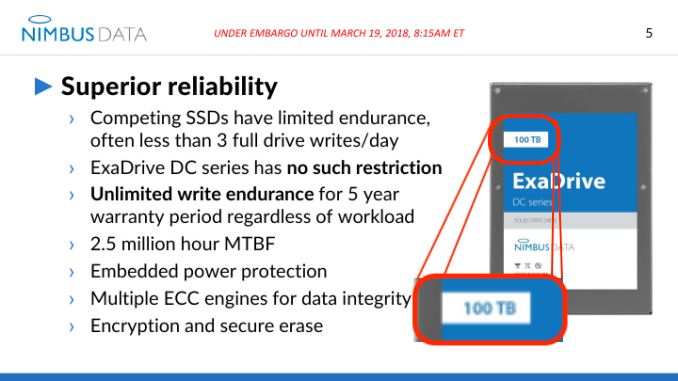
--Patrick
--Patrick
#29

Dave
Dave
I'm looking on their site and it doesn't say anything more than "contact us for more information".
So really, REALLY expensive.
So really, REALLY expensive.
#32

strawman
Further, it's limited to the 500MB/s write speed of the SATA interface, so you can only write 1/2 of it each day. This means that their unlimited write endurance isn't exceptional - 5 years at the highest write speed means you'll only overwrite it fewer than 1,000 times for the bigger drive, or 2,000 times for the smaller drive.
It's still only being released to "select customers" so it is truly a "if you have to ask..." situation. You only buy one if you have to have one regardless of the cost, and there are a few settings where it would be necessary, compared to a traditional 100TB storage server.
https://www.anandtech.com/show/12541/unlimited-5-year-endurance-100-tb-ssd
strawman
Looks like it's real. It's a 3.5" drive, though, not the usual 2.5" SSD drive, so there's a lot more space.That, or vaporware.
Further, it's limited to the 500MB/s write speed of the SATA interface, so you can only write 1/2 of it each day. This means that their unlimited write endurance isn't exceptional - 5 years at the highest write speed means you'll only overwrite it fewer than 1,000 times for the bigger drive, or 2,000 times for the smaller drive.
It's still only being released to "select customers" so it is truly a "if you have to ask..." situation. You only buy one if you have to have one regardless of the cost, and there are a few settings where it would be necessary, compared to a traditional 100TB storage server.
https://www.anandtech.com/show/12541/unlimited-5-year-endurance-100-tb-ssd
#33

Dave
Dave
Okay so I'm getting the stuff tomorrow. Never having owned a desktop SSD, what should I put on the drive and what should I absolutely not put on the drive?
Definitely:
Is there anything I'm missing that should go on the SSD or I should be away should NEVER go on the SSD?
Definitely:
- OS
- Steam
- Chrome
- Office
- Empyrion
- Select Steam Games
- Movies
- Music
- Photos
Is there anything I'm missing that should go on the SSD or I should be away should NEVER go on the SSD?
#34

GasBandit
I recommend having two "steam library" locations, one on the platter drive, one on the SSD, and whatever your "game of the moment" is, put on the SSD and just have the others on the platter drive. That's what I do, generally. You can use steam to move the installs back and forth between the two libraries at will pretty seamlessly without redownloading/reinstalling.
But by and large, you have the right idea. Movies, music, photos, etc are a waste of SSD space.
GasBandit
Looks about right to me. Empyrion in particular gets a MASSIVE performance boost for being on an SSD, and just the act of putting your OS on an SSD is like super-slick glisteny supermodel sex.Okay so I'm getting the stuff tomorrow. Never having owned a desktop SSD, what should I put on the drive and what should I absolutely not put on the drive?
Definitely:
Maybe:
- OS
- Steam
- Chrome
- Office
So not going on the SSD:
- Empyrion
- Select Steam Games
- Movies
- Music
- Photos
Is there anything I'm missing that should go on the SSD or I should be away should NEVER go on the SSD?
I recommend having two "steam library" locations, one on the platter drive, one on the SSD, and whatever your "game of the moment" is, put on the SSD and just have the others on the platter drive. That's what I do, generally. You can use steam to move the installs back and forth between the two libraries at will pretty seamlessly without redownloading/reinstalling.
But by and large, you have the right idea. Movies, music, photos, etc are a waste of SSD space.
#35

Denbrought
Denbrought
If you're going with Windows, I'd recommend looking up how symlinks work. Your Users folder can/should be off of the SSD entirely (that'll cover your Desktops, Downloads, Documents, AppData, etc), and it's much easier (IME) to do that without telling the OS that it's happening.Okay so I'm getting the stuff tomorrow. Never having owned a desktop SSD, what should I put on the drive and what should I absolutely not put on the drive?
Definitely:
Maybe:
- OS
- Steam
- Chrome
- Office
So not going on the SSD:
- Empyrion
- Select Steam Games
- Movies
- Music
- Photos
Is there anything I'm missing that should go on the SSD or I should be away should NEVER go on the SSD?
#36

PatrThom
—Patrick
PatrThom
Cramming 300TB of redundant storage into a 4-bay home NAS sounds like a noble cause, and just as brag-worthy as owning a 40-foot boat or a giant hot tub...and probably just as expensive.You only buy one if you have to have one regardless of the cost, and there are a few settings where it would be necessary, compared to a traditional 100TB storage server.
—Patrick
#37

PatrThom
PatrThom
Hey @Dave Gas’ recommendations are pretty spot on.
An SSDs main advantage over a mechanical drive is not its transfer speed (3-4x faster), but its ACCESS speed (40-60x faster).
That means the SSD should contain those files your computer needs to find or change quickly and frequently. Game assets, the OS, audio/video assets that you are currently recording/mixing/editing, cache files, your swap files, and so on. Your HDD is the place for stuff you want to keep on standby BUT not frequently use nor modify. Half-finished but suspended projects, media files, installers, ISOs, or most anything that is big or that you only ever use from beginning to end (like a movie).
Also, NEVER DEFRAGMENT A SOLID STATE DRIVE. NEVER.
They don’t gain any benefit from defragmentation, in fact it actually wears them out faster.
—Patrick
An SSDs main advantage over a mechanical drive is not its transfer speed (3-4x faster), but its ACCESS speed (40-60x faster).
That means the SSD should contain those files your computer needs to find or change quickly and frequently. Game assets, the OS, audio/video assets that you are currently recording/mixing/editing, cache files, your swap files, and so on. Your HDD is the place for stuff you want to keep on standby BUT not frequently use nor modify. Half-finished but suspended projects, media files, installers, ISOs, or most anything that is big or that you only ever use from beginning to end (like a movie).
Also, NEVER DEFRAGMENT A SOLID STATE DRIVE. NEVER.
They don’t gain any benefit from defragmentation, in fact it actually wears them out faster.
—Patrick
#38

Dave
Dave
NAS is installing now. Once that’s done I get to tear down the C: drive and flash the OS and install the SSD. I debated doing the SSD first but figured I’d need the space to move stuff off first.
#39

PatrThom
Optional paranoid step between the two - verify your backups
—Patrick
PatrThom
No, don’t worry. You’re doing it right. Make backup FIRST. Make changes SECOND.NAS is installing now. Once that’s done I get to tear down the C: drive and flash the OS and install the SSD. I debated doing the SSD first but figured I’d need the space to move stuff off first.
Optional paranoid step between the two - verify your backups
—Patrick
#41

PatrThom
—Patrick
PatrThom
Check for NAS system update first, plug them both into the same switch if you can’t get them to see each other, make sure you have a clear route to the Internet before you start hitting up their support line. Most NAS units are smart enough to phone home the first time they’re powered on, but if its internal date/time is wrong it may be refused connection.System does not want to read the NAS. Let the troubleshooting begin!
—Patrick
#42

Dave
Dave
Yeah right now my connection goes:
Cable in to wireless modem (LAN/WAN port) --> #1 to cable modem
--> #2 to computer
--> #3 to NAS
TV works fine. Computer works fine. NAS is not registering.
I'll see if there's any updates to the NAS although I don't know how I'l update it if I can't reach it.
Cable in to wireless modem (LAN/WAN port) --> #1 to cable modem
--> #2 to computer
--> #3 to NAS
TV works fine. Computer works fine. NAS is not registering.
I'll see if there's any updates to the NAS although I don't know how I'l update it if I can't reach it.
#44

Dave
Dave
My LED light keeps blinking blue. From what I can find elsewhere, this means that the NAS is refusing to reboot. Mother fucker.
#45

PatrThom
PatrThom
Which model was it? The combo link you posted earlier is dead now that the combo is over, and I can’t look up the associated model.
—Patrick
—Patrick
#46

Dave
Dave
Synology DS418. I have a support ticket open now and a Reddit thread. We'll see. I don't want to have to send it back and get a new one. That would really cheese me off.
#49

PatrThom
PatrThom
So you already installed Synology Assistant onto your PC, you powered up the NAS, you launched SA, but SA can’t find it?
—Patrick
—Patrick
#50

Dave
Dave
Correct. From what I'm reading, it's because the blinking light indicates that the NAS is not booting up, hence nothing for the system to find.
#52

Dave
Dave
NAS is now fully functional, although one of the two 4 TB drives I put in had 2413 bad sectors. Now, I'm no rocket scientist, but that seems bad. So I'm returning it to NewEgg for another one. So no huge TB storage yet. Merely 4.5 TB more for now.
#53

Dave
Dave
Mother. Fucker.
The whole reason I got this was for my PLEX server. Guess what's not compatible? Yup. PLEX.
I specifically looked at this before and I guess I was looking at the DS418+ because that is. The DS418? Not so much.
The whole reason I got this was for my PLEX server. Guess what's not compatible? Yup. PLEX.
I specifically looked at this before and I guess I was looking at the DS418+ because that is. The DS418? Not so much.
#54

PatrThom
—Patrick
PatrThom
[...]Mother. Fucker.
The whole reason I got this was for my PLEX server. Guess what's not compatible? Yup. PLEX.
I specifically looked at this before and I guess I was looking at the DS418+ because that is. The DS418? Not so much.
—Patrick
#55

Dave
Dave
So now I have this NAS and can't put any of my media on it. Well, I CAN, but can't access it with PLEX. Wonder if there's another program that does the same kind of thing...
#56

PatrThom
PatrThom
You’re going to be returning the one drive anyway, will they not allow you to return the entire combo? Because if they do...
—Patrick...my recommendation would’ve been for one of these three models. They all support Plex, too.
#57

Dave
Dave
I'll call them Monday and see which way the wind blows. If I turn back the whole combo, any of these are the same price as the NAS +2 HD so I'd be shelling out another couple hundred. Not sure I want to do that. Weighing my options.
#58

Dave
Dave
Woke up today to a message that the other 4 TB HD that I bought has crashed with 60000+ bad sectors.
On the bright side, the SSD is working well finally (after some headaches) and I've still got the same amount of space I had before. I really want to like this NAS but it's been nothing more than a pain in the ass.
On the bright side, the SSD is working well finally (after some headaches) and I've still got the same amount of space I had before. I really want to like this NAS but it's been nothing more than a pain in the ass.
#59

PatrThom
PatrThom
I frequently hear about mail-order HDDs failing because they’re beaten up in transit, but that’s just ridiculous.
—Patrick
—Patrick
#60

Dave
Dave
Seagate. What can you do? I only got that brand because of the bundle. Now I'm turning everything back in and getting a full refund. Gas has me talked into getting a server instead so that's what I'm going to do.
#61

PatrThom
PatrThom
I’m more inclined to blame the folks who handled/packed/shipped the drives than the folks that made it. Like I said, FedEx/UPS/etc are about as easy on drives as United Airlines is on guitars.
I’ll admit that I’m interested in knowing what sort of server @Gas recommended, though.
—Patrick
I’ll admit that I’m interested in knowing what sort of server @Gas recommended, though.
—Patrick
#62

GasBandit
Here's the link to where I got mine, but the price has gone up from $325 to $375.
GasBandit
Right now you can get Poweredge R710s for practically nothing, and they're good servers.I’m more inclined to blame the folks who handled/packed/shipped the drives than the folks that made it. Like I said, FedEx/UPS/etc are about as easy on drives as United Airlines is on guitars.
I’ll admit that I’m interested in knowing what sort of server @Gas recommended, though.
—Patrick
Here's the link to where I got mine, but the price has gone up from $325 to $375.
#63

PatrThom
PatrThom
Don’t forget to also search for the PowerEdge T710 tower models, which are essentially the same machine, but in a tower form factor (and often not as noisy).
These machines may be limited to “only” PCIe 2.0 expansion and SATA II speeds, but unless you need the expansion capability and > 300MB/s HDD speed (which you don’t if you’re just going to make it into a NAS), they’re more than up to the task.
—Patrick
These machines may be limited to “only” PCIe 2.0 expansion and SATA II speeds, but unless you need the expansion capability and > 300MB/s HDD speed (which you don’t if you’re just going to make it into a NAS), they’re more than up to the task.
—Patrick
#64

GasBandit
GasBandit
Just be aware that particular one he linked is local pickup only, no delivery.Don’t forget to also search for the PowerEdge T710 tower models, which are essentially the same machine, but in a tower form factor (and often not as noisy).
—Patrick
#65

PatrThom
And it’s a shame, because that one is almost a steal at that price.
—Patrick
PatrThom
FYI added more stuff to the post, but just wanted to link a representative unit so he knew what they look like.Just be aware that particular one he linked is local pickup only, no delivery.
And it’s a shame, because that one is almost a steal at that price.
—Patrick
#66

Dave
Dave
So I was looking at them and I have some questions and concerns.
First, the models Gas linked only took 2.5" disks, which are either really expensive or hold fuck all for capacity.
Second, how loud/hot are these things? I looked at a couple YouTube videos about them and they sounded like jet engines fueled by the heat of the sun.
Third, so I understand all I do is plug in the drives, make sure everything is working fine (by attaching a monitor for the testing), and then plug it in to my router and configure as another network on the LAN?
I know I'm asking a lot of probably basic questions, but I've never worked with a NAS or the hardware side of a server farm so this is an area that I'm lacking.
First, the models Gas linked only took 2.5" disks, which are either really expensive or hold fuck all for capacity.
Second, how loud/hot are these things? I looked at a couple YouTube videos about them and they sounded like jet engines fueled by the heat of the sun.
Third, so I understand all I do is plug in the drives, make sure everything is working fine (by attaching a monitor for the testing), and then plug it in to my router and configure as another network on the LAN?
I know I'm asking a lot of probably basic questions, but I've never worked with a NAS or the hardware side of a server farm so this is an area that I'm lacking.
#67

GasBandit
GasBandit
Err, no...First, the models Gas linked only took 2.5" disks, which are either really expensive or hold fuck all for capacity.
From that link:Right now you can get Poweredge R710s for practically nothing, and they're good servers.
Here's the link to where I got mine, but the price has gone up from $325 to $375.
The one I linked comes with 4 300g 3.5" drives, taking up 4 of the six 3.5" bays (they even pre-arrange them into a 900 gig RAID 5 for you).Hard Drives 4 x Dell Enterprise 300GB 15K SAS 3.5" Hard Drives (1.2TB Of RAW Storage)
Drive Bays 6 drive bays
When you first turn it on, the fans come on at full power, which yes, does sound like a 747 taking off. However, within a few seconds, the power management features in the bios take hold, and while not silent, it becomes much more quiet than my previous gaming PC (not my current gaming PC, which IS silent). As long as it isn't kept in a hot room, it's fairly quiet. I wouldn't want it in a bedroom, but a closet or office would be fine. As a reminder, I keep mine in my office at work and I can still listen to music quietly.Second, how loud/hot are these things? I looked at a couple YouTube videos about them and they sounded like jet engines fueled by the heat of the sun.
Network? No. It's a server, which is just a computer. The setup for it would be much the same as if you were just setting up a new PC in your home. Get all your drives in, set up the shares you want, then just stick it in a closet or something somewhere with an ethernet cable going to your switch or router, and that's pretty much it. I installed TeamViewer on mine so I can remotely manage it from anywhere same as if I were sitting at it with a keyboard, mouse, and monitor, but that's not strictly required - it just makes things more convenient.Third, so I understand all I do is plug in the drives, make sure everything is working fine (by attaching a monitor for the testing), and then plug it in to my router and configure as another network on the LAN?
#68

GasBandit
GasBandit
Forgive the portrait-mode filming, it's to illustrate the relative volume levels, not anything else  the server's the thin, long, silverish one on the bottom, under the big black monstrosity on the desk there. Yes, it's fully up and running.
the server's the thin, long, silverish one on the bottom, under the big black monstrosity on the desk there. Yes, it's fully up and running.
 the server's the thin, long, silverish one on the bottom, under the big black monstrosity on the desk there. Yes, it's fully up and running.
the server's the thin, long, silverish one on the bottom, under the big black monstrosity on the desk there. Yes, it's fully up and running.
#69

Dave
Dave
That's not the same one you linked to me (maybe somewhere else). That one was this one and is 2.5".
#71

GasBandit

GasBandit
Yeah, that was just the first hit I found, which is a little cheaper. The second one I linked is the one I bought.That's not the same one you linked to me (maybe somewhere else). That one was this one and is 2.5".
You should see my houseMan. Your office is so CLEAN!

#72

strawman
strawman
These are servers, not NASs. So they would require more effort to set up, but they are more flexible, and in some ways more powerful.
If you wanted plex, you'd set it up. If you wanted music sharing and video sharing that worked with your streaming devices (chrome, roku, apple tv, amazon fire stick, etc) you'd have to set up a server program for that.
The NAS has many/most of those things built int, you just have to enable them and configure them.
The server is a blank slate and other than basic file and print sharing you'll have to find software, install it, configure it, and update it as needed.
If you wanted plex, you'd set it up. If you wanted music sharing and video sharing that worked with your streaming devices (chrome, roku, apple tv, amazon fire stick, etc) you'd have to set up a server program for that.
The NAS has many/most of those things built int, you just have to enable them and configure them.
The server is a blank slate and other than basic file and print sharing you'll have to find software, install it, configure it, and update it as needed.
#73

Dave
Dave
I have ordered the server Gas linked and will be loading it with Amahi. I also ordered a UPS, something I've needed for some time.
So I'll let you know how it all goes once I get the stuff (about the 16th or so).
So much thanks to @GasBandit, @PatrThom, & @stienman. Cross your fingers.
So I'll let you know how it all goes once I get the stuff (about the 16th or so).
So much thanks to @GasBandit, @PatrThom, & @stienman. Cross your fingers.
#74

PatrThom
PatrThom
I would still recommend NAS4Free or FreeNAS (in that order) over Amahi, but that is solely based on their stated capabilities as they relate to what *I* want them to do (i.e., my primary goal is for long-term preservation of all my data). There is also a 4th one to consider which is OpenMediaVault. All four packages support NAS functionality, all are free to use, all support use as a media library, and all are based off some flavor or Linux. Amahi is based on Fedora at this time, but it looks like they may be moving to Ubuntu (which is based on Debian) in the future. Both FreeNAS and NAS4Free are based on FreeBSD, and OMV is based directly on Debian. All of these OSes are widely used and very stable and well-supported, but you may want to make sure that all your hardware is 100% supported by checking the hardware compatibility pages for each respective OS. You're using an off-the-shelf server, so the hardware Dell used is most likely widespread enough that it will be supported, but there are times when e.g. your RAID or wireless card won't work (lookin' at you, Debian!). Granted, your server probably won't have a wireless card, so that's less of an issue.
Anyway, take a look over the feature pages for the server software, and decide what all you want the box to do.
Amahi
FreeNAS
NAS4Free
OpenMediaVault
There are many, many more Open Source NAS options out there (e.g. Rockstor, openfiler, and more) but the above four seem to be regarded as the easiest ones for non-techies to set up.
ONE VERY IMPORTANT THING regarding your NAS storage pool: One of the things the Synology and QNAP boxes manage for you that can be a pain in the ass with the roll-your-own server model is adding disks to expand the size of your storage pool. If you're planning to add more drives to your server later to grow its storage, make sure you research the process NOW to see whether it's something you'll be comfortable doing later. FreeNAS' and NAS4Free's reliance on the ZFS file system, for instance, means you can't just tell the storage pool to be larger by including the new disk, you have to copy your data elsewhere, add your new drive, reset the NAS pool to the new size, and then copy the data back...which can be a pain.
--Patrick
Anyway, take a look over the feature pages for the server software, and decide what all you want the box to do.
Amahi
FreeNAS
NAS4Free
OpenMediaVault
There are many, many more Open Source NAS options out there (e.g. Rockstor, openfiler, and more) but the above four seem to be regarded as the easiest ones for non-techies to set up.
ONE VERY IMPORTANT THING regarding your NAS storage pool: One of the things the Synology and QNAP boxes manage for you that can be a pain in the ass with the roll-your-own server model is adding disks to expand the size of your storage pool. If you're planning to add more drives to your server later to grow its storage, make sure you research the process NOW to see whether it's something you'll be comfortable doing later. FreeNAS' and NAS4Free's reliance on the ZFS file system, for instance, means you can't just tell the storage pool to be larger by including the new disk, you have to copy your data elsewhere, add your new drive, reset the NAS pool to the new size, and then copy the data back...which can be a pain.
--Patrick
#75

PatrThom
PatrThom
I hear your server came early, but you still have some time before you can play with it.
Are you going to set it up directly? Or are you going to virtualize?
—Patrick
Are you going to set it up directly? Or are you going to virtualize?
—Patrick
#76

Dave
Dave
Don't know yet. Probably set it up directly. Right now I'm going through the documentation for the NAS4Free. I still am partial to the Amahi as all I'm looking to do is host the PLEX server for now.
#77

PatrThom
PatrThom
Ok. I didn’t know whether or not you planned to share that machine’s extra processing power across any other purposes (by running several different VMs, for instance).
—Patrick
—Patrick
#78

Dave
Dave
Nope. And after booting it up and finding that Windows Server 2016 is already installed, I'm looking to see if there's other options besides the ones mentioned. I can't really do much else at this time because it came packaged with 4 Seagate Cheetah 15K.7 drives, which add up to a whole 1.2 GB. With Windows on it that takes it down to about 800 GB. Not even close to what I need for space. So before I do anything I need to get higher capacity drives.
#79

PatrThom
However, the Cheetah drives are SAS (and probably SAS-2 at that), not the more common SATA, so then the choice becomes one of whether to spring for SAS replacements (which will be a little more reliable) or SATA ones (which will be a little bit cheaper). Technically the SATA drives would probably be slower as well (SAS supports backward compatibility with SATA-2 but that would mean 300MB/s v. SAS’ 600MB/s) but I doubt that’ll limit you.
Also before plunking down cash for larger drives I would make sure your controller supports physical drive sizes > 2 TB. Some don’t (and some do but only after a firmware update).
—Patrick
PatrThom
Sounds like 4x300 which would be fast storage, but yes 1.2TB is not very large these days, especially if you enable any kind of redundancy (which would bring you down to 900GB max).before I do anything I need to get higher capacity drives.
However, the Cheetah drives are SAS (and probably SAS-2 at that), not the more common SATA, so then the choice becomes one of whether to spring for SAS replacements (which will be a little more reliable) or SATA ones (which will be a little bit cheaper). Technically the SATA drives would probably be slower as well (SAS supports backward compatibility with SATA-2 but that would mean 300MB/s v. SAS’ 600MB/s) but I doubt that’ll limit you.
Also before plunking down cash for larger drives I would make sure your controller supports physical drive sizes > 2 TB. Some don’t (and some do but only after a firmware update).
—Patrick
#80

Dave
Dave
Good to know. I'm actually going to wait until such time as I have the $$ to do so. My discretionary spending is done for now. I'm going to have to piecemeal from here on out so we don't run out of money.
#81

Dave
Dave
I do need to update my controller. Damn it. That's another $70 or so (looking at the H700 controller).
Sigh.
Sigh.
#82

GasBandit
GasBandit
It's 4x300 in a RAID 5, which is 900, but if any one of the drives dies, you won't lose data, and access time is slightly faster than normal.Sounds like 4x300 which would be fast storage, but yes 1.2TB is not very large these days, especially if you enable any kind of redundancy (which would bring you down to 900GB max).
However, the Cheetah drives are SAS (and probably SAS-2 at that), not the more common SATA, so then the choice becomes one of whether to spring for SAS replacements (which will be a little more reliable) or SATA ones (which will be a little bit cheaper). Technically the SATA drives would probably be slower as well (SAS supports backward compatibility with SATA-2 but that would mean 300MB/s v. SAS’ 600MB/s) but I doubt that’ll limit you.
Also before plunking down cash for larger drives I would make sure your controller supports physical drive sizes > 2 TB. Some don’t (and some do but only after a firmware update).
—Patrick
#83

PatrThom
—Patrick
PatrThom
Are you sure the one you have can’t just be flashed to a newer firmware? Never mind, seems they can’t. Well, it looks like Newegg has H700 refurbished for < $50.I do need to update my controller. Damn it. That's another $70 or so (looking at the H700 controller).
Yeah, but he said “1.2GB [sic]” which I assumed meant his didn’t come RAIDed.It's 4x300 in a RAID 5, which is 900, but if any one of the drives dies, you won't lose data, and access time is slightly faster than normal.
—Patrick
#84

PatrThom
PatrThom
It may be an advertorial, but it still has some useful info.
Next-Gen NAS: An Interview with Alex Wang, CEO of Synology America
Of particular interest to me is their stated reason(s) for choosing Btrfs over ZFS, since those two are the most popular file systems which support persistent data integrity/ECC.
—Patrick
Next-Gen NAS: An Interview with Alex Wang, CEO of Synology America
Of particular interest to me is their stated reason(s) for choosing Btrfs over ZFS, since those two are the most popular file systems which support persistent data integrity/ECC.
—Patrick
#85

Tinwhistler
Tinwhistler
I've had a windows box under mydesk for a few years now, acting as a file server and plex server. All it does is hold files and run plex. And it's in a mid-tower sized case that I repurposed from spare parts in the basement.
Replaced it a few days ago with this: Terramaster F4-420 and doubled my drive space running raid 10. This thing runs plex, so after a few days of testing it out, I have retired my old server. I'll be grabbing the drives out of it and moving them into my current desktop, because, why not?
Considering that it took me about 6 years to fill up 75% of the original drive space I had, I think I'm good for a while

Replaced it a few days ago with this: Terramaster F4-420 and doubled my drive space running raid 10. This thing runs plex, so after a few days of testing it out, I have retired my old server. I'll be grabbing the drives out of it and moving them into my current desktop, because, why not?
Considering that it took me about 6 years to fill up 75% of the original drive space I had, I think I'm good for a while

#86

PatrThom
PatrThom
Why RAID 10 (50% of total capacity available)? Why not RAID 5 (75% of total capacity available)? Do you expect that high a level of random accesses? Or is the box not beefy enough to do the parity calcs?
--Patrick
--Patrick
#87

Tinwhistler
Tinwhistler
The box will do RAID 5. But with RAID 5, you can survive one drive failure and with RAID 10 you can survive 2 drive failures, if the failures are in different sub arrays. RAID 10 also has faster read and write times, which seemed more desirable since I have 3 rokus in the house, all of which can be playing movies simultaneously.
As mentioned previously, it took me 6 years to fill up one drive that wasn't in a RAID to 75%. I now have double that storage available, and so it looks like it'll take me (if usage stays constant) over 10 years to fill up the new available space. I expect that by then, drive sizes will have gone up, and prices down. So if I come close to filling the storage, it won't be too much of an issue to upgrade the drives.
As mentioned previously, it took me 6 years to fill up one drive that wasn't in a RAID to 75%. I now have double that storage available, and so it looks like it'll take me (if usage stays constant) over 10 years to fill up the new available space. I expect that by then, drive sizes will have gone up, and prices down. So if I come close to filling the storage, it won't be too much of an issue to upgrade the drives.
#88

PatrThom
PatrThom
Yep, those are the kinds of things I was getting at. I figured you were doing it for a reason, I just didn't know which reason.
For those who think of RAID as a mystery:
RAID5 = 4 equal drives ABCp where you get a capacity of A+B+C and p holds the parity info (magic math that helps recomstruct what's on ABC), the benefit is that if any one drive fails, the rest can keep you going with no data loss, albeit at noticeably reduced speed.
RAID10 = This is actually a combination of RAID1 and RAID0 (it's "raid one-zero" not "raid ten"), 4 equal drives arranged AaBb, but you only get a capacity of A+B. Much like RAID5, any single drive can fail and still have everything without any speed penalty, you just can't lose both drives in a pair (even if both in the other pair survive). It is noticeably faster than RAID5, but with that lower capacity.
...I assume all the forum regulars know about RAID levels, but we did get some new non-spam members recently, so it can't hurt.
--Patrick
For those who think of RAID as a mystery:
RAID5 = 4 equal drives ABCp where you get a capacity of A+B+C and p holds the parity info (magic math that helps recomstruct what's on ABC), the benefit is that if any one drive fails, the rest can keep you going with no data loss, albeit at noticeably reduced speed.
RAID10 = This is actually a combination of RAID1 and RAID0 (it's "raid one-zero" not "raid ten"), 4 equal drives arranged AaBb, but you only get a capacity of A+B. Much like RAID5, any single drive can fail and still have everything without any speed penalty, you just can't lose both drives in a pair (even if both in the other pair survive). It is noticeably faster than RAID5, but with that lower capacity.
...I assume all the forum regulars know about RAID levels, but we did get some new non-spam members recently, so it can't hurt.
--Patrick
#89

mikerc
mikerc
You assume wrongly sir!...I assume all the forum regulars know about RAID levels, but we did get some new non-spam members recently, so it can't hurt.
--Patrick
#90

PatrThom

I wouldn't even bother with the disclaimer, but I get hit so often with complaints about how I hafta go and restate the obvious, soo...
--Patrick
PatrThom
Well, all the forum regulars who care about the stuff in this thread, at least.You assume wrongly sir!

I wouldn't even bother with the disclaimer, but I get hit so often with complaints about how I hafta go and restate the obvious, soo...
--Patrick
#91

Tinwhistler

This is a good summation of why I chose Raid10
https://www.cyberciti.biz/tips/raid5-vs-raid-10-safety-performance.html
Tinwhistler

This is a good summation of why I chose Raid10
https://www.cyberciti.biz/tips/raid5-vs-raid-10-safety-performance.html
#92

Tinwhistler
Tinwhistler
Also:
http://www.baarf.dk/
Battle Against Any Raid 'F'. Where F means Four, Five, Free, whatever. If it starts with F, it's not as good
https://www.baarf.dk/BAARF/RAID5_versus_RAID10.txt
That is a more in depth description about why raid 10 is superior to 5. And while I hesitated for a good 5 minutes about the decision, ultimately, I decided that drive prices were low enough that I didn't care about trying to eke an extra 4tb out of the setup by going raid 5.
http://www.baarf.dk/
Battle Against Any Raid 'F'. Where F means Four, Five, Free, whatever. If it starts with F, it's not as good

https://www.baarf.dk/BAARF/RAID5_versus_RAID10.txt
That is a more in depth description about why raid 10 is superior to 5. And while I hesitated for a good 5 minutes about the decision, ultimately, I decided that drive prices were low enough that I didn't care about trying to eke an extra 4tb out of the setup by going raid 5.
#93

PatrThom
PatrThom
For anyone still following this conversation, that's why "RAID 6" was invented. RAID 6 is just RAID 5 but with two parity drives instead of just one, meaning any two drives can fail without data loss.
All the other stuff about RAID 5 still applies, though. you just get the extra safety net of an additional drive.
--Patrick
All the other stuff about RAID 5 still applies, though. you just get the extra safety net of an additional drive.
I'm still putting together what'll be very similar to a RAID 6 (3 data drives, 2 parity drives) but each one is only 2TB (6TB total storage available) because I want to build a system as cheaply as possible (5 HDD @ $40 ea plus $250 for the computer) that lets me learn how all of this works, how to configure and administer it, how all the options work, whether I should virtualize or run bare metal, etcetera BUT be capable and "real" enough that I can actually put my faith in it. I'll build myself a premium storage tower stuffed with 8TB drives later, once I level up on the training NAS (though I probably won't get as silly as this...not at first, anyway).I didn't care about trying to eke an extra 4tb out of the setup by going raid 5.
--Patrick
#95

PatrThom
PatrThom
So you say you have accumulated a somewhat largish collection of media files, but you still want to game or model seismic data?

source
--Patrick
source
--Patrick
#97

PatrThom
PatrThom
I don't think that includes the drives, either.
Current going rate for 10TB drive = ~US$250, so 11 of those would add almost an additional US$3k.
--Patrick
Current going rate for 10TB drive = ~US$250, so 11 of those would add almost an additional US$3k.
--Patrick
#98

Dave
Dave
Yeah but just look at the system you'd have for 1.1 PB.
If I ever win the lottery I'd click that link again.
If I ever win the lottery I'd click that link again.
#99

PatrThom
Understanding RAID: How performance scales from one disk to eight
But really, I'm bumping this thread to talk about so-called "shingled" (SMR) disks, how the technology is now showing up in drives specifically labeled as "NAS-ready" or "NAS-optimized" (especially the WD Red line), and how this is bad, bad, bad.
...that 2TB-6TB “NAS” drive you’ve been eyeing might be SMR
and
Network Attached Storage and SMR don’t mix
--Patrick
PatrThom
Here's another, more recent article explaining why RAID10 is superior in performance and reliability (but NOT capacity) to RAID5/6.https://www.baarf.dk/BAARF/RAID5_versus_RAID10.txt
That is a more in depth description about why raid 10 is superior to 5.
Understanding RAID: How performance scales from one disk to eight
But really, I'm bumping this thread to talk about so-called "shingled" (SMR) disks, how the technology is now showing up in drives specifically labeled as "NAS-ready" or "NAS-optimized" (especially the WD Red line), and how this is bad, bad, bad.
...that 2TB-6TB “NAS” drive you’ve been eyeing might be SMR
and
Network Attached Storage and SMR don’t mix
--Patrick
#100

PatrThom
PatrThom
No doubt as a result of the publicity, WD has updated its website to show which models use SMR.
From TomsHardware: WD Sets the Record Straight: Lists All Drives That Use Slower SMR Tech
Turns out they even had one of their "Black" drives using it, if you can believe it.
--Patrick
From TomsHardware: WD Sets the Record Straight: Lists All Drives That Use Slower SMR Tech
Turns out they even had one of their "Black" drives using it, if you can believe it.
--Patrick
#101

Bones
Bones
god damnit, i just ordered a WD MyBook for backing up my computer >_> it uses 2x3 WD Red drives.......
#102

PatrThom
--Patrick
PatrThom
So long as they're not the models that are on that list, you're good.god damnit, i just ordered a WD MyBook for backing up my computer >_> it uses 2x3 WD Red drives.......
--Patrick
#103

PatrThom
PatrThom
#104

PatrThom
PatrThom
Further confirmation about the SMR "scandal," courtesy of ServeTheHome.
As a single drive, the SMR ones are a little slower than normal, but otherwise serviceable.
However, here's why they recommend not using them in NASes. One of the things that can happen in a NAS is the failure of a drive, requiring a fresh one to be substituted. The NAS then has to shuffle data around to rebuild or "resilver" the array before another drive fails, ruining the entire array. And what happens when you try doing this with an SMR disk?
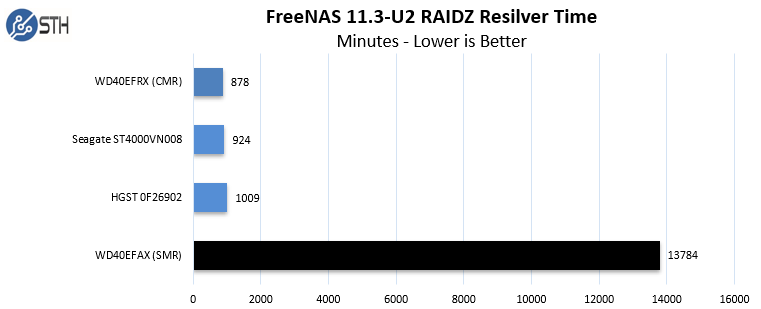
...in short, it takes longer. How much longer? The other three disks (all CMR) finished in about 15-16hrs. The SMR disk? It finished in nine and a half DAYS. According to the article, this concerned them so much that they tried a second drive just to make sure. That means this one test probably took almost a month to complete.
So yeah, don't put SMR disks into a NAS. It's a bad idea and leaves open a wiiiide window of time where an additional disk failure could toast the entire array.
--Patrick
As a single drive, the SMR ones are a little slower than normal, but otherwise serviceable.
However, here's why they recommend not using them in NASes. One of the things that can happen in a NAS is the failure of a drive, requiring a fresh one to be substituted. The NAS then has to shuffle data around to rebuild or "resilver" the array before another drive fails, ruining the entire array. And what happens when you try doing this with an SMR disk?
...in short, it takes longer. How much longer? The other three disks (all CMR) finished in about 15-16hrs. The SMR disk? It finished in nine and a half DAYS. According to the article, this concerned them so much that they tried a second drive just to make sure. That means this one test probably took almost a month to complete.
So yeah, don't put SMR disks into a NAS. It's a bad idea and leaves open a wiiiide window of time where an additional disk failure could toast the entire array.
--Patrick
#105

PatrThom
PatrThom
Well, after the lawsuits were filed and spotlights were shone deep into WD's Red line, they have decided to change the labeling scheme so you can tell which drives use which technology.
And they have decided to do this NOT by relabeling the SMR disks, but instead by renaming the CMR models as their new "WD Red 'Plus'and 'Pro'*" lines.
...in other words, they took the existing Red CMR drives, the ones that used to just be called plain ol' "Red" drives, and gave them a new "Plus"or "Pro"* suffix. I have not yet looked to see whether or not they also elevated the pricing for their "new" Plus/Pro* models, but I am not ruling out the possibility. Caveat empstor, and all that.
Linus decided to weigh in on this as well, and does a decent job of explaining why people really do have a legitimate reason to be upset about this:
--Patrick
*Edited after discovering that the "Pro" line already existed, it is only the "Plus" name that is new. Doesn't really change the situation, though.
And they have decided to do this NOT by relabeling the SMR disks, but instead by renaming the CMR models as their new "WD Red 'Plus'
...in other words, they took the existing Red CMR drives, the ones that used to just be called plain ol' "Red" drives, and gave them a new "Plus"
Linus decided to weigh in on this as well, and does a decent job of explaining why people really do have a legitimate reason to be upset about this:
--Patrick
*Edited after discovering that the "Pro" line already existed, it is only the "Plus" name that is new. Doesn't really change the situation, though.
#106

Gared
Gared
Yes! Being horribly behind the times has worked in my favor once again - now I know which drives not to buy. So, much like @Dave was two years ago, I'm out of space on my current media drive, and I need to increase my capacity, run everything through the Plex or VLC interfaces to stream to TV my Chromecast, and provide file storage and backup capacity for our website. Is NAS the right route, or do I need something more like the full-blown server like Gas had for running Empyrion?
#107

GasBandit
GasBandit
If you want to run Plex, you're going to need a PC. It doesn't necessarily have to be server-grade (though, I bought my server for like $240).
So really, you could just get the cheapest PC you can find and stick some USB drives in it.
But, on the other hand, you could just use NAS storage, and run VideoStream for chrome on your regular PC, and map its libraries to the shared storage. That's what I was doing before I got my server.
So really, you could just get the cheapest PC you can find and stick some USB drives in it.
But, on the other hand, you could just use NAS storage, and run VideoStream for chrome on your regular PC, and map its libraries to the shared storage. That's what I was doing before I got my server.
#108

Gared
Gared
Perfect. Cheapest PC I can find and USB drives is right in my price range.If you want to run Plex, you're going to need a PC. It doesn't necessarily have to be server-grade (though, I bought my server for like $240).
So really, you could just get the cheapest PC you can find and stick some USB drives in it.
#109

PatrThom
PatrThom
You can get Plex for FreeNAS, but it's not officially sanctioned by the FreeNAS folks, it just runs on top of the underlying FreeBSD install.
You might find this page useful: NAS Compatibility List for Plex
--Patrick
You might find this page useful: NAS Compatibility List for Plex
--Patrick
#110

Tinwhistler
Tinwhistler
My TerraMaster F4-220 runs "Terra-Master TOS" as the controller/configuration shell. It's linux-based and will run plex, so I was able to move my plex instance over to it. So, you don't technically need a full pc if you're getting a NAS device that'll run plex.If you want to run Plex, you're going to need a PC. It doesn't necessarily have to be server-grade (though, I bought my server for like $240).
So really, you could just get the cheapest PC you can find and stick some USB drives in it.
But, on the other hand, you could just use NAS storage, and run VideoStream for chrome on your regular PC, and map its libraries to the shared storage. That's what I was doing before I got my server.
#111

Tinwhistler
Tinwhistler
They keep a list of such devices

 support.plex.tv
support.plex.tv

NAS Compatibility List
The following spreadsheet provides information about compatible NAS devices as well as basic capability information. View Plex NAS Compatibility Guide...
#112

PatrThom

--Patrick
PatrThom
Your link looks very familiar.They keep a list of such devices

NAS Compatibility List
The following spreadsheet provides information about compatible NAS devices as well as basic capability information. View Plex NAS Compatibility Guide...support.plex.tv

--Patrick
#113

PatrThom
PatrThom
I also want to put in that if you know how to read spec sheets (UDIMM v RDIMM, PCI v PCIe v PCI-X, etc), you can find some reasonably good deals (dimes on the dollar) at places like discountelectronics.com, LabGopher.com, ServerMonkey.com, etc.
--Patrick
--Patrick
#114

Gared
Gared
Thanks. Money probably isn't going to be a massive issue with this purchase, because we should be getting a rather large infusion of cash shortly, but a penny saved is like 50 pennies earned these days, so I'll probably take some time to pick through deals as much as I can, right up until I get too frustrated and just go online and buy the rest of the hardware in one fell swoop. What I'm looking for here is at least 32GB of RAM (and as capacity goes up, speed going down is fine), a decent processor, and more hard drives and fans than I know what to do with, yes?
#115

PatrThom
Some other advice:
-DO NOT get a machine whose CPU lacks AES-NI support. Just don't. For one thing, it'll make encryption/decryption MUCH faster if you use it, and the other thing is that you probably don't want to use any CPU so old it doesn't support it anyway.
-Get ECC memory if you plan to use the machine for NAS, it reduces the risk of data corruption.
-Try to balance the hardware choices against how much you will be using it. If you are going to be leaving it running 24/7, you're going to want to skip the 130W CPUs and pick more energy-efficient parts and/or remove/disable anything you're not going to use.
I spent the last year digging about NAS and ZFS, so I could go on for quite a while about this, obviously.
--Patrick
PatrThom
RAM speed probably doesn't matter as much for NAS/Plex function, it's the amount that's important. I would try to stay at 16GB or above. Usually it's not the CPU, etc that really drive up the price, it's the purchase of 5x8TB (or whatever) drives that really tacks on the $$$, especially since they need to be built to handle the transmitted vibration(s) from other drives in the system.What I'm looking for here is at least 32GB of RAM (and as capacity goes up, speed going down is fine), a decent processor, and more hard drives and fans than I know what to do with, yes?
Some other advice:
-DO NOT get a machine whose CPU lacks AES-NI support. Just don't. For one thing, it'll make encryption/decryption MUCH faster if you use it, and the other thing is that you probably don't want to use any CPU so old it doesn't support it anyway.
-Get ECC memory if you plan to use the machine for NAS, it reduces the risk of data corruption.
-Try to balance the hardware choices against how much you will be using it. If you are going to be leaving it running 24/7, you're going to want to skip the 130W CPUs and pick more energy-efficient parts and/or remove/disable anything you're not going to use.
I spent the last year digging about NAS and ZFS, so I could go on for quite a while about this, obviously.
--Patrick
#116

PatrThom
PatrThom
Just an FYI for anyone else who, like myself, is thinking of going the "roll-your-own" route for building a NAS machine. Later this year, when the free and Open Source NAS package "FreeNAS" moves from v11.x to v12, it will also be changing name from "FreeNAS" to "TrueNAS CORE." They promise that this is more about unifying the brand and it will still be 100% free, still Open Source, and it will not result in any "Nerfing" of its functionality. Additionally, it looks like they are trying to move to something of an OS-independent model though "TrueNAS SCALE," which is (I guess?) a version they have running atop Debian to allow for a more Linux-friendly package.
--Patrick
--Patrick
#117

Gared
Gared
This time, the issue has been resolved by the simple answer of "when I ordered the parts for Aislynn's new computer, I got a free 2TB WD Green SSD, which I will now be adding to my system as a second storage drive."
#118

Dave
Dave
So Pat. If YOU were to pick out a mid-ranged NAS and drives. And that NAS had to support Plex.
What would you choose?
What would you choose?
#119

PatrThom
BUT if I wanted a more turnkey NAS that I knew would support Plex out of the box AND had some room to grow? One that prioritized the goal of storing and consuming media above that of long-term archival storage? I'm guessing it would probably come down to a choice between one made by Synology or QNAP. Only problem is, since SOHO boxes usually ship with anemic processors, transcoding 4K footage is going to be an issue. Some of them have built-in hardware assistance, but that's something that will only work with whichever specific codecs are built into the hardware, meaning if your device requests any codec that's not built in, it might stutter or just drop out entirely. Not a big problem right now, but HEVC/H.265 is growing in popularity, and will no doubt replace H.264 someday. Also, turns out the version of Plex that supports hardware transcoding costs extra money anyway.
THEREFORE I would choose one whose processor is capable of transcoding in software, since all it takes to add new codecs in software is just to update that software. I would also pick a NAS that's relatively new so that it's not in danger of being discontinued/unsupported any time soon. Consulting the Plex people's compatibility list, there are not very many that can decode 4K UHD HDR in software. In fact, there are only three, all made by QNAP:
QNAP TS-877-1700 (Ryzen 7 1700) - US$2500
QNAP TVS-882BRT3-i7 (Core i7-7700) - US$2700
QNAP TVS-1282T/1282T3-i5/i7 (Core i5-7500/i7-7700) - US$3700-4500
These prices are all without any drives installed, by the way. Clearly, if I want something I can actually afford, the solution is either going to be to noticeably lower my standards, or else roll my own. But since this is an exercise in choosing an off-the-shelf solution, I will continue to ignore the DIY side of things. So how low can I go? A quick check of the ones that can decode 4K UHD SDR still puts those at or near US$2000, but I'm looking for something closer to $1500* (or lower), so it looks like we're going to be looking only at the ones that say they can do 1080p in software. Hardware assist would be nice, but again since it is an extra cost (to upgrade Plex), I will not consider it essential.
Most people have sizable libraries of media, so I will also not even look at any NAS with less than 4 bays, preferably not less than 6. I'm also not going to consider any NAS that only ranks "some" in software decoding of 1080p. It must be a full "yes."
Ah, now we're getting into the sub-US$1000's-ish. Again, sticking with only the models on the Plex list:
Asustor AS-4004T - US$450 - Wow what a price!
QNAP TVS-473e - US$1050 - BUT...
QNAP TVS-673e - US$1100 - Same as the above but you get 2 add'l bays for under $100 more.
Pretty much every other NAS in the list was either too expensive, didn't have enough bays, was too old, or got passed over for some other reason. I really wasn't expecting to narrow the list down to so few, and I was expecting there to be more of a fight between models from Synology and QNAP, but either the Plex people just haven't tested enough Synology NASes yet, or else Synology's lineup is too focused on business use instead of SOHO/Personal.
So based on all this, I guess the QNAP TVS-673e is the one to compare everything else against, with the Asustor as a dark horse competitor based solely on its remarkably low price. There is the VERY REAL possibility that manufacturers have released newer models that have not yet made it into the Plex compatibility list, and that I therefore could not compare. If so, check their hardware specs against other similar models that are on the Plex list to get some idea what they're capable of. One NAS with a Core i7-7700 performs much like any other with the same processor, and in the case where the CPU has been upgraded or changed in the newer model, there are sites like Passmark's CPU pages where you can estimate how much difference the new CPU might make.
--Patrick
*I know I said I'm going to avoid the DIY method, but once the price goes noticeably over $1500, it REALLY starts to make more sense to roll your own if you don't need integrated hardware.
PatrThom
Well, I'm cheap (AND I honestly don't know that much about Plex), so I'd probably just download the Plex plug-in for FreeNAS, since one exists and I already have a box set up running FreeNAS.What would you choose?
BUT if I wanted a more turnkey NAS that I knew would support Plex out of the box AND had some room to grow? One that prioritized the goal of storing and consuming media above that of long-term archival storage? I'm guessing it would probably come down to a choice between one made by Synology or QNAP. Only problem is, since SOHO boxes usually ship with anemic processors, transcoding 4K footage is going to be an issue. Some of them have built-in hardware assistance, but that's something that will only work with whichever specific codecs are built into the hardware, meaning if your device requests any codec that's not built in, it might stutter or just drop out entirely. Not a big problem right now, but HEVC/H.265 is growing in popularity, and will no doubt replace H.264 someday. Also, turns out the version of Plex that supports hardware transcoding costs extra money anyway.
THEREFORE I would choose one whose processor is capable of transcoding in software, since all it takes to add new codecs in software is just to update that software. I would also pick a NAS that's relatively new so that it's not in danger of being discontinued/unsupported any time soon. Consulting the Plex people's compatibility list, there are not very many that can decode 4K UHD HDR in software. In fact, there are only three, all made by QNAP:
QNAP TS-877-1700 (Ryzen 7 1700) - US$2500
QNAP TVS-882BRT3-i7 (Core i7-7700) - US$2700
QNAP TVS-1282T/1282T3-i5/i7 (Core i5-7500/i7-7700) - US$3700-4500
These prices are all without any drives installed, by the way. Clearly, if I want something I can actually afford, the solution is either going to be to noticeably lower my standards, or else roll my own. But since this is an exercise in choosing an off-the-shelf solution, I will continue to ignore the DIY side of things. So how low can I go? A quick check of the ones that can decode 4K UHD SDR still puts those at or near US$2000, but I'm looking for something closer to $1500* (or lower), so it looks like we're going to be looking only at the ones that say they can do 1080p in software. Hardware assist would be nice, but again since it is an extra cost (to upgrade Plex), I will not consider it essential.
Most people have sizable libraries of media, so I will also not even look at any NAS with less than 4 bays, preferably not less than 6. I'm also not going to consider any NAS that only ranks "some" in software decoding of 1080p. It must be a full "yes."
Ah, now we're getting into the sub-US$1000's-ish. Again, sticking with only the models on the Plex list:
Asustor AS-4004T - US$450 - Wow what a price!
QNAP TVS-473e - US$1050 - BUT...
QNAP TVS-673e - US$1100 - Same as the above but you get 2 add'l bays for under $100 more.
Pretty much every other NAS in the list was either too expensive, didn't have enough bays, was too old, or got passed over for some other reason. I really wasn't expecting to narrow the list down to so few, and I was expecting there to be more of a fight between models from Synology and QNAP, but either the Plex people just haven't tested enough Synology NASes yet, or else Synology's lineup is too focused on business use instead of SOHO/Personal.
So based on all this, I guess the QNAP TVS-673e is the one to compare everything else against, with the Asustor as a dark horse competitor based solely on its remarkably low price. There is the VERY REAL possibility that manufacturers have released newer models that have not yet made it into the Plex compatibility list, and that I therefore could not compare. If so, check their hardware specs against other similar models that are on the Plex list to get some idea what they're capable of. One NAS with a Core i7-7700 performs much like any other with the same processor, and in the case where the CPU has been upgraded or changed in the newer model, there are sites like Passmark's CPU pages where you can estimate how much difference the new CPU might make.
--Patrick
*I know I said I'm going to avoid the DIY method, but once the price goes noticeably over $1500, it REALLY starts to make more sense to roll your own if you don't need integrated hardware.
#120

Tinwhistler
Tinwhistler
incidentally, for what it's worth, when I rip CDs to the library, I use Handbrake (a free tool) to transcode it into a Roku-friendly format so no transcoding work is necessary by my TerraMaster
#121

PatrThom
And yes, much like everything else in life, the more work you do ahead of time, the less work it'll have to do later.
--Patrick
PatrThom
...did you mean DVDs?when I rip CDs to the library
And yes, much like everything else in life, the more work you do ahead of time, the less work it'll have to do later.
--Patrick
#122

Tinwhistler

Tinwhistler
Yes, that's what I meant. I'm old. Cut me some slack...did you mean DVDs?
And yes, much like everything else in life, the more work you do ahead of time, the less work it'll have to do later.
--Patrick

#123

PatrThom
--Patrick
PatrThom
My wife's grandfather called CDs "those little bitty silver records."Yes, that's what I meant. I'm old. Cut me some slack
--Patrick
#124

jwhouk
jwhouk
Well, he’s technically correct...My wife's grandfather called CDs "those little bitty silver records."
--Patrick
#125

Gared
Gared
Alright, @PatrThom, we've seen what you would buy off the shelf - what would you do if you wanted to roll your own? Assume it doesn't have to work with Plex, because I'm too much of a lazy bastard to set up my Plex server appropriately right now. Apparently Newegg was out of free 2TB WD Green drives, so I got a 120GB drive. On the one hand, it's free. And on the other, what am I going to do with a 120GB SSD?
#126

PatrThom
Failing that, they can also be dropped into an enclosure to use for sneakernet file transfer.
Let me see if I can find where I put the HW list... ah, here it is:
MLB - ASRock Rack C236 WSI (Mini-ITX w/ 8 on-board SATA ports!)
RAM - 32GB (2x16GB) DDR4-2400 unbuffered ECC (or slower if slower is a lot cheaper)
CPU - Intel Xeon E3-1225 v6 (the v5's use lower power, with the Xeon E3-1235L v5 the lowest, but v5=Skylake, v6=Kaby Lake)
HSF - Noctua NH-U12S
SSD - StarTech PEX2M2 2xM.2 PCIe adapter (with paired SATA3 M.2 drives to create a mirrored boot volume)
HDD - 7x whatever HDD mounted in 7x5.25->3.5 shock-absorbing drive mounts
CAS - iStar USA S-917
OS - FreeNAS/TrueNAS CORE
I am not sure the case is still available, but it looks like it's made for NAS.
I have seen some reviews complaining about the reliability of that MLB, but I have not searched to see if it's the board or just some guy badmouthing it everywhere.
A reminder that my intent was to make a RAIDZ3 (4 data + 3 redundancy) for maximum data integrity/longevity, so 7 bays fit perfectly for my requirement.
Using the M.2 adapter means I won't be able to drop in a 10G Ethernet card later, but since those are $$$ right now I didn't think it'd be a big deal.
--Patrick
PatrThom
AAAAND they've now announced H.266/VVC and all its wonderfulness. Half the data rate of H.265/HEVC, but again it needs either more horsepower or dedicated decoding blocks in the processor/GPU in order to take advantage.since SOHO boxes usually ship with anemic processors, transcoding 4K footage is going to be an issue. Some of them have built-in hardware assistance, but that's something that will only work with whichever specific codecs are built into the hardware, meaning if your device requests any codec that's not built in, it might stutter or just drop out entirely. Not a big problem right now, but HEVC/H.265 is growing in popularity, and will no doubt replace H.264 someday.
They make good boot drives for FreeNAS/TrueNAS/PFSense or whatever other purpose-built boxen you put together.what am I going to do with a 120GB SSD?
Failing that, they can also be dropped into an enclosure to use for sneakernet file transfer.
Funny you should mention that. After putting together my training box, my next step was to tape out something a bit more... robust. I haven't built it yet because money, of course, but I wanted the satisfaction of researching the parts to be ready to go.what would you do if you wanted to roll your own?
Let me see if I can find where I put the HW list... ah, here it is:
MLB - ASRock Rack C236 WSI (Mini-ITX w/ 8 on-board SATA ports!)
RAM - 32GB (2x16GB) DDR4-2400 unbuffered ECC (or slower if slower is a lot cheaper)
CPU - Intel Xeon E3-1225 v6 (the v5's use lower power, with the Xeon E3-1235L v5 the lowest, but v5=Skylake, v6=Kaby Lake)
HSF - Noctua NH-U12S
SSD - StarTech PEX2M2 2xM.2 PCIe adapter (with paired SATA3 M.2 drives to create a mirrored boot volume)
HDD - 7x whatever HDD mounted in 7x5.25->3.5 shock-absorbing drive mounts
CAS - iStar USA S-917
OS - FreeNAS/TrueNAS CORE
I am not sure the case is still available, but it looks like it's made for NAS.
I have seen some reviews complaining about the reliability of that MLB, but I have not searched to see if it's the board or just some guy badmouthing it everywhere.
A reminder that my intent was to make a RAIDZ3 (4 data + 3 redundancy) for maximum data integrity/longevity, so 7 bays fit perfectly for my requirement.
Using the M.2 adapter means I won't be able to drop in a 10G Ethernet card later, but since those are $$$ right now I didn't think it'd be a big deal.
--Patrick
#127

Gared
Gared
Not too shabby. For about $2100, all off of Amazon - and I'm sure I can find better deals than that. Thank you. It is definitely time for some tech upgrades around here. Replacing the Samsung S7s that were mostly dead before we were done paying them off was a great start.Let me see if I can find where I put the HW list... ah, here it is:
MLB - ASRock Rack C236 WSI (Mini-ITX w/ 8 on-board SATA ports!)
RAM - 32GB (2x16GB) DDR4-2400 unbuffered ECC (or slower if slower is a lot cheaper)
CPU - Intel Xeon E3-1225 v6 (the v5's use lower power, with the Xeon E3-1235L v5 the lowest, but v5=Skylake, v6=Kaby Lake)
HSF - Noctua NH-U12S
SSD - StarTech PEX2M2 2xM.2 PCIe adapter (with paired SATA3 M.2 drives to create a mirrored boot volume)
HDD - 7x whatever HDD mounted in 7x5.25->3.5 shock-absorbing drive mounts
CAS - iStar USA S-917
OS - FreeNAS/TrueNAS CORE
I am not sure the case is still available, but it looks like it's made for NAS.
I have seen some reviews complaining about the reliability of that MLB, but I have not searched to see if it's the board or just some guy badmouthing it everywhere.
A reminder that my intent was to make a RAIDZ3 (4 data + 3 redundancy) for maximum data integrity/longevity, so 7 bays fit perfectly for my requirement.
Using the M.2 adapter means I won't be able to drop in a 10G Ethernet card later, but since those are $$$ right now I didn't think it'd be a big deal.
--Patrick
#128

Bones
Bones
DUDE, same problem here, my S20+ has been so much better.Replacing the Samsung S7s that were mostly dead before we were done paying them off was a great start.
#129

PatrThom
PatrThom
At the time I first built that list, 4TB Seagate NAS drives were going for about $100/ea, and buying $700 worth of 'em (for about 30.5TB usable storage) would've been almost 40% of the system's entire budget, but then again the drives usually end up being the majority of any NAS's price. Nowadays I think I might look into pricing it out with 6-8TB.
As you might be able to tell, half the thrill for me of building a new system is hunting down what I believe to be THE most relevant/appropriate parts for whatever purpose I'm pursuing.
--Patrick
As you might be able to tell, half the thrill for me of building a new system is hunting down what I believe to be THE most relevant/appropriate parts for whatever purpose I'm pursuing.

--Patrick
#130

Gared
Gared
A man after my own heart. My biggest issue always seems to be that I can spec out the best there is, but then I sit and debate whether or not it's really necessary and wind up with something half-assed and a dollar short that dies after a suspiciously short amount of time because I'd tried to save money, and then I wind up spending even more money to fix or replace what I bought the previous time. Of course, it doesn't help that every brand in the last forty years has seemed to spend their history building up a good rep, and just before I buy something from them, they get bought out by a corporate raider and their product and service goes to hell. In the last decade and a half I've been burned by Samsung, Phillips (sp?), KitchenAid, Whirlpool, Black & Decker, Craftsman, Sony, HP, Bissell, Hoover, Amana, and of course, Amazon. If I run into this problem in a couple weeks when I start looking to replace the flooring in my house, I'm gonna be pissy.At the time I first built that list, 4TB Seagate NAS drives were going for about $100/ea, and buying $700 worth of 'em (for about 30.5TB usable storage) would've been almost 40% of the system's entire budget, but then again the drives usually end up being the majority of any NAS's price. Nowadays I think I might look into pricing it out with 6-8TB.
As you might be able to tell, half the thrill for me of building a new system is hunting down what I believe to be THE most relevant/appropriate parts for whatever purpose I'm pursuing.
--Patrick
#131

PatrThom
--Patrick
PatrThom
Dude!it doesn't help that every brand in the last forty years has seemed to spend their history building up a good rep, and just before I buy something from them, they get bought out by a corporate raider and their product and service goes to hell.
--Patrick
#133

PatrThom
The only defense I've found is to research the absolute hell out of something until my notes look like that Always Sunny meme, and by then frequently any of the older "good" ones have skyrocketed in price.
--Patrick
PatrThom
I mean, you're wrong there (and don't get me started on the whole Virgin/Sprint/Boost/T-Mobile/Dish thing), but I was just expressing my sympathy since it's something I also stumble over frequently.Oh relax, nobody's buying anyone else right now.
The only defense I've found is to research the absolute hell out of something until my notes look like that Always Sunny meme, and by then frequently any of the older "good" ones have skyrocketed in price.
--Patrick
#134

Gared
Gared
Oh, there's one very important piece I need to upgrade, speaking of upgrades. What's the best wifi router these days? Mine was supplied by my ISP.
#135

PatrThom
PatrThom
I'm still bumping along on 2013 802.11ac er I mean WiFi 5-based gear, but that's mainly because none of the client stuff in my house is new enough to be able to use WiFi 6 ("ax") capability (nor will it any time soon), and as it is I think I only have TWO devices that can even use WiFi 5/ac.
I therefore may not be the best person to ask, since I'm pretty much moving towards a topology where I have a homebuilt wired router hooked up to APs (which right now are just my old ac routers but dumbed down to bridge mode) rather than a single central unit coupled to my ISP's box.
I think the NetGear Nighthawk AX line is, like, the poster child for 6/ax, but people also won't shut up about some ASUS model, though. Hang on a sec...
Ok I think they're talking about the RoG Rapture AX11000 ($450), which looks more like a conference table out of a 90's SciFi show, but if you're going to go ASUS, I think the RT-AX88U ($400) looks more appealing (less G4M3Z0RR). There's at least one review showing the performance of the ASUS routers has issues under AX, but they seem to think this is an underlying Broadcom thing, and not an ASUS problem. MAYbe this has something to do with the fact that Broadcom was bought out by Avago Technology about five years ago, buuuuuut... you never know.
The above is all off-the-cuff, no real research done, reputation only, but one thing is becoming clear even over the last 20min of searches: I would NOT get any new 6/ax router/AP that does not support OFDMA.
--Patrick
I therefore may not be the best person to ask, since I'm pretty much moving towards a topology where I have a homebuilt wired router hooked up to APs (which right now are just my old ac routers but dumbed down to bridge mode) rather than a single central unit coupled to my ISP's box.
I think the NetGear Nighthawk AX line is, like, the poster child for 6/ax, but people also won't shut up about some ASUS model, though. Hang on a sec...
Ok I think they're talking about the RoG Rapture AX11000 ($450), which looks more like a conference table out of a 90's SciFi show, but if you're going to go ASUS, I think the RT-AX88U ($400) looks more appealing (less G4M3Z0RR). There's at least one review showing the performance of the ASUS routers has issues under AX, but they seem to think this is an underlying Broadcom thing, and not an ASUS problem. MAYbe this has something to do with the fact that Broadcom was bought out by Avago Technology about five years ago, buuuuuut... you never know.
The above is all off-the-cuff, no real research done, reputation only, but one thing is becoming clear even over the last 20min of searches: I would NOT get any new 6/ax router/AP that does not support OFDMA.
--Patrick
#136

GasBandit
It's just 802.11ac, but I mean really, do you need your wireless to be faster than 1300mb/s?
GasBandit
I've been pretty happy with my TPLink Archer A7.Oh, there's one very important piece I need to upgrade, speaking of upgrades. What's the best wifi router these days? Mine was supplied by my ISP.
It's just 802.11ac, but I mean really, do you need your wireless to be faster than 1300mb/s?
#137

Gared
Gared
Sweet, it'll be here Monday.I've been pretty happy with my TPLink Archer A7.
It's just 802.11ac, but I mean really, do you need your wireless to be faster than 1300mb/s?
#138

Denbrought
Denbrought
+1 for TP-Link. I have an AC4000, and it fits our house well (2-story, 4 users that are constantly connected with multiple devices each doing bandwidth-intensive stuff).I've been pretty happy with my TPLink Archer A7.
It's just 802.11ac, but I mean really, do you need your wireless to be faster than 1300mb/s?
#139

Gared
Gared
Gas and I are running the same VPN/Seedbox software, so if he says it works for him, it goes to the top of the list.
#140

Gared
Gared
I have to add ASRock to the list of brands that have completely and utterly failed me. Also - can someone recommend a good site to buy prebuilt computers from? I need Aislynn's computer to be up and running smoothly, and I just cannot get the build to go together. I'm going to have to return a video card because it doesn't fit either of the ASRock motherboards I have, and it's an ASRock video card - but the card's heatsink is so large that it conflicts with everything near it - which means that my 570X Pro4 and my 370X Pro4 are both incompatible because of how large the bridge heatsinks are on ASRock motherboards.
#141

PatrThom
...but I’m at work rn, so I probably won’t be able to do any research until this evening anyway blaaaaah.
—Patrick
PatrThom
I would like to know more about this. Mainly because there are actual standards and keep-out zones, and if they’re not respecting that stuff, I want to know.my 570X Pro4 and my 370X Pro4 are both incompatible because of how large the bridge heatsinks are on ASRock motherboards.
...but I’m at work rn, so I probably won’t be able to do any research until this evening anyway blaaaaah.
—Patrick
#144

Gared
The motherboard in my computer is the ASRock X370 Pro4.
The motherboard I bought for Aislynn's computer is the ASRock X570M Pro4
The video card I bought is the ASRock Phantom Gaming Radeon RX570 (8GB, DirectX 12).
Several issues that I've run into are:
1. The motherboard locations of the RAM slots on both motherboards are so close to the CPU slot that the Wraith Stealth coolers they ship with Ryzen chips block one of the four slots. You're ok if you switch to an EVO 212, but even then the slots are so close together on the board that you have to skip slots with RAM and can't use all four regardless.
2. The X570M Pro4 has two PCIE slots that can handle a video card, but there is a conflict with each of them. The first slot, closer inboard to the CPU, has a long heatsink that runs almost the length of the board, which is too tall for the profile of the video card's onboard heatsink/cooling sleeve. The second slot, almost on the very edge of the board, butts up right against all of the chassis fan jumpers/case-front switch controllers/etc., and that cooling sleeve drops right down and blocks them all.
3. The X370 Pro4 has two slots as well (and was supposed to support SLI, I believe), but neither of them has enough length-clearance, before you get to another big-ass ASRock branded heatsink that runs the width of the frickin' expansion slot space.
I'm really not sure whether the ASRock RX570 is at fault, or the two motherboards, but I will say that the 750Ti that I'm still rocking from a while back fits both boards just fine.
Gared
Let me make sure my model numbers are all in order here:I would like to know more about this. Mainly because there are actual standards and keep-out zones, and if they’re not respecting that stuff, I want to know.
...but I’m at work rn, so I probably won’t be able to do any research until this evening anyway blaaaaah.
—Patrick
The motherboard in my computer is the ASRock X370 Pro4.
The motherboard I bought for Aislynn's computer is the ASRock X570M Pro4
The video card I bought is the ASRock Phantom Gaming Radeon RX570 (8GB, DirectX 12).
Several issues that I've run into are:
1. The motherboard locations of the RAM slots on both motherboards are so close to the CPU slot that the Wraith Stealth coolers they ship with Ryzen chips block one of the four slots. You're ok if you switch to an EVO 212, but even then the slots are so close together on the board that you have to skip slots with RAM and can't use all four regardless.
2. The X570M Pro4 has two PCIE slots that can handle a video card, but there is a conflict with each of them. The first slot, closer inboard to the CPU, has a long heatsink that runs almost the length of the board, which is too tall for the profile of the video card's onboard heatsink/cooling sleeve. The second slot, almost on the very edge of the board, butts up right against all of the chassis fan jumpers/case-front switch controllers/etc., and that cooling sleeve drops right down and blocks them all.
3. The X370 Pro4 has two slots as well (and was supposed to support SLI, I believe), but neither of them has enough length-clearance, before you get to another big-ass ASRock branded heatsink that runs the width of the frickin' expansion slot space.
I'm really not sure whether the ASRock RX570 is at fault, or the two motherboards, but I will say that the 750Ti that I'm still rocking from a while back fits both boards just fine.
#145

PatrThom
PatrThom
(these are all about the X570M Pro4)
-Many motherboards these days have lousy RAM slot placement, by which I mean that your GPU will frequently obstruct you from opening your RAM clips. Usually no way around it other than to install your RAM first, then GPU after.
-According to your manual, he best RAM configuration is for only 2 sticks installed in slots A2 (2nd from CPU) and B2 (4th from CPU). Won't that give you a little more room?
-Are you mounting the cooler with the cable bump facing the back of the computer? If you mount the cooler with the bump facing the front of your case, it will interfere with the RAM slots. Page 15 of the manual shows the cooler mounted with the cable bump facing back. And I already know how easy it can be to mess that up.
-You said you can't fit all your RAM in there. Are you using RAM with ginormous heat spreaders or something? MLB makers don't always leave room for those.
-Graphics cards are also supposed to be made to conform to standard dimensions. If your card is bumping up against a heatsink on the board, then either the card or heatsink (or both?) is installed/constructed improperly. That "M.2 Armor" heatsink is removable, was it not reattached properly, or do you have an M.2 stick under there that's too thick for the shield to fully seat?
Why did you get a 570GPU instead of a 580GPU? Was there that much difference in the price? The 580 is something like 20% faster.
--Patrick
-Many motherboards these days have lousy RAM slot placement, by which I mean that your GPU will frequently obstruct you from opening your RAM clips. Usually no way around it other than to install your RAM first, then GPU after.
-According to your manual, he best RAM configuration is for only 2 sticks installed in slots A2 (2nd from CPU) and B2 (4th from CPU). Won't that give you a little more room?
-Are you mounting the cooler with the cable bump facing the back of the computer? If you mount the cooler with the bump facing the front of your case, it will interfere with the RAM slots. Page 15 of the manual shows the cooler mounted with the cable bump facing back. And I already know how easy it can be to mess that up.

-You said you can't fit all your RAM in there. Are you using RAM with ginormous heat spreaders or something? MLB makers don't always leave room for those.
-Graphics cards are also supposed to be made to conform to standard dimensions. If your card is bumping up against a heatsink on the board, then either the card or heatsink (or both?) is installed/constructed improperly. That "M.2 Armor" heatsink is removable, was it not reattached properly, or do you have an M.2 stick under there that's too thick for the shield to fully seat?
Why did you get a 570GPU instead of a 580GPU? Was there that much difference in the price? The 580 is something like 20% faster.
--Patrick
#146

Gared
Gared
Must remember to come back to this later/tomorrow. For now, assume that I'm so far behind on building my own computers that I'm just gonna duck on out and buy something for now, and use these parts to upgrade my computer, so we can use what's currently running my computer for a server.(these are all about the X570M Pro4)
-Many motherboards these days have lousy RAM slot placement, by which I mean that your GPU will frequently obstruct you from opening your RAM clips. Usually no way around it other than to install your RAM first, then GPU after.
-According to your manual, he best RAM configuration is for only 2 sticks installed in slots A2 (2nd from CPU) and B2 (4th from CPU). Won't that give you a little more room?
-Are you mounting the cooler with the cable bump facing the back of the computer? If you mount the cooler with the bump facing the front of your case, it will interfere with the RAM slots. Page 15 of the manual shows the cooler mounted with the cable bump facing back. And I already know how easy it can be to mess that up.
-You said you can't fit all your RAM in there. Are you using RAM with ginormous heat spreaders or something? MLB makers don't always leave room for those.
-Graphics cards are also supposed to be made to conform to standard dimensions. If your card is bumping up against a heatsink on the board, then either the card or heatsink (or both?) is installed/constructed improperly. That "M.2 Armor" heatsink is removable, was it not reattached properly, or do you have an M.2 stick under there that's too thick for the shield to fully seat?
Why did you get a 570GPU instead of a 580GPU? Was there that much difference in the price? The 580 is something like 20% faster.
--Patrick
#147

PatrThom
PatrThom
Western Digital is in trouble again for misreporting their drives' specs:
--Patrick[T]he new complaint is that Western Digital calls 7200RPM drives "5400 RPM Class"—and the drives' own firmware report 5400 RPM via the SMART interface. [...] Spectral analysis of the recorded audio [of a spinning drive] using Adobe Audition showed a baseline frequency of 120Hz for two models of WD 8TB "5400 RPM class" drive. 120 cycles/sec multiplied to 60 secs/min comes to 7,200 cycles/min. So in other words, these "5400 RPM class" drives really were spinning at 7,200rpm.

