Export thread
WiFi Router
#1

evilmike
evilmike
I need to get a new Wifi Router. As always, I'm confronted by a tyranny of choice. Does anyone have any recommendations for one that is relatively inexpensive?
#2

GasBandit
GasBandit
Do you need a full router that assigns DHCP addresses, or just a Wireless Access Point to add to your modem/router?I need to get a new Wifi Router. As always, I'm confronted by a tyranny of choice. Does anyone have any recommendations for one that is relatively inexpensive?
#3

evilmike
evilmike
Full RouterDo you need a full router that assigns DHCP addresses, or just a Wireless Access Point to add to your modem/router?
#4

GasBandit

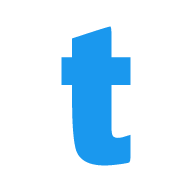 www.tomsguide.com
www.tomsguide.com
Amazon product
GasBandit
TPLink Archer A7 works really well for me.Full Router

TP-Link Archer A7 Router Review
TP-Link's Archer A7 router provides one of the best balances between price, features and performance available today. The dual-band system is small and unobtrusive, yet it works well and includes a two-year warranty.
Amazon product
#5

PatrThom
PatrThom
Router landscape is kinda iffy right now with WiFi 6 (802.11ax) right around the corner, especially since to get the full benefits of 6 everything needs to be 6 or higher.
I don’t have any ready recommendations at the moment, but the Netgear R7800 (X4S) seems to get good reviews.
—Patrick
I don’t have any ready recommendations at the moment, but the Netgear R7800 (X4S) seems to get good reviews.
—Patrick
#6

Tinwhistler
Tinwhistler
I just recently got a NightHawk RAX50. I mostly got it because my Comcast wifi router sucks, and I wanted to stream my Oculus Quest to my Chromecast in the basement without it dropping every 15 seconds.
Complaints: The setup is ridiculously stupid. You can't just turn it on. You actually have to download the netgear app and sign in before the router will serve you internet. And the netgear app is awful.
On the other hand, once that nightmare was over: OMG, this thing is amazing. My phone claims it's connecting WIFI 6. Speed test tells me I'm getting about 358 down/12.3 up. That's as fast as my wired connection on my desktop. Not only that, but the router in the basement reaches all the way upstairs. The comcast router in my office on the middle floor doesn't reach to either other floor well--I had to put a wifi extender upstairs just to surf the web in bed before getting this thing. I'm extremely pleased with the purchase.
Complaints: The setup is ridiculously stupid. You can't just turn it on. You actually have to download the netgear app and sign in before the router will serve you internet. And the netgear app is awful.
On the other hand, once that nightmare was over: OMG, this thing is amazing. My phone claims it's connecting WIFI 6. Speed test tells me I'm getting about 358 down/12.3 up. That's as fast as my wired connection on my desktop. Not only that, but the router in the basement reaches all the way upstairs. The comcast router in my office on the middle floor doesn't reach to either other floor well--I had to put a wifi extender upstairs just to surf the web in bed before getting this thing. I'm extremely pleased with the purchase.
#7

evilmike
evilmike
I'm looking for another wifi router. The Archer A7 that @GasBandit recommended is still working great. I just need to find one that can cover ~4000 sq ft. It would be nice to find one that can be configure locally -- it seems like all of the more powerful TP-Link options, as well as the Mesh options, need to connect to a remote website, or an app, or both.
#8

GasBandit
GasBandit
If you need to set up a wifi mesh on the cheap, you might have a look at UbiquitiI'm looking for another wifi router. The Archer A7 that @GasBandit recommended is still working great. I just need to find one that can cover ~4000 sq ft. It would be nice to find one that can be configure locally -- it seems like all of the more powerful TP-Link options, as well as the Mesh options, need to connect to a remote website, or an app, or both.
#9

evilmike
evilmike
I'm not sure we need a mesh. I've just heard it mentioned a few times. The existing space is covered by a single wifi router as it is.If you need to set up a wifi mesh on the cheap, you might have a look at Ubiquiti
#10

GasBandit
Do you have a PoE switch?
GasBandit
The archer A7 (and for that matter, the Ubiquiti U6) covers about 1500 sqft reliably. To cover 4000, you'll probably need 2 or 3. Even a long range AC WAP will probably only get 2000.I'm not sure we need a mesh. I've just heard it mentioned a few times. The existing space is covered by a single wifi router as it is.
Do you have a PoE switch?
#11

evilmike
evilmike
No PoE switch.The archer A7 (and for that matter, the Ubiquiti U6) covers about 1500 sqft reliably. To cover 4000, you'll probably need 2 or 3. Even a long range AC WAP will probably only get 2000.
Do you have a PoE switch?
#12

GasBandit
GasBandit
The simplest way to cover a large area is with multiple access points (not necessarily a mesh), and Ubiquiti makes that easy to manage and cheaper than most of those solutions, but the access points are powered over ethernet. That said, PoE injectors are pretty cheap too. They run about $15 for a single injector or ~$100 for an 8-port injector that fits in about the same space as 2 or 3 of the single variety (if you're cramped for space). Wireless access points are $100-$200 depending on the range and speed you need them to be. They can be locally administrated and don't necessarily need a control console unit. You don't even really need the mesh ones.No PoE switch.
#13

GasBandit
GasBandit
Oh and I'm a dummkopf. You can also just buy another Archer AC1750 and switch it into access point mode
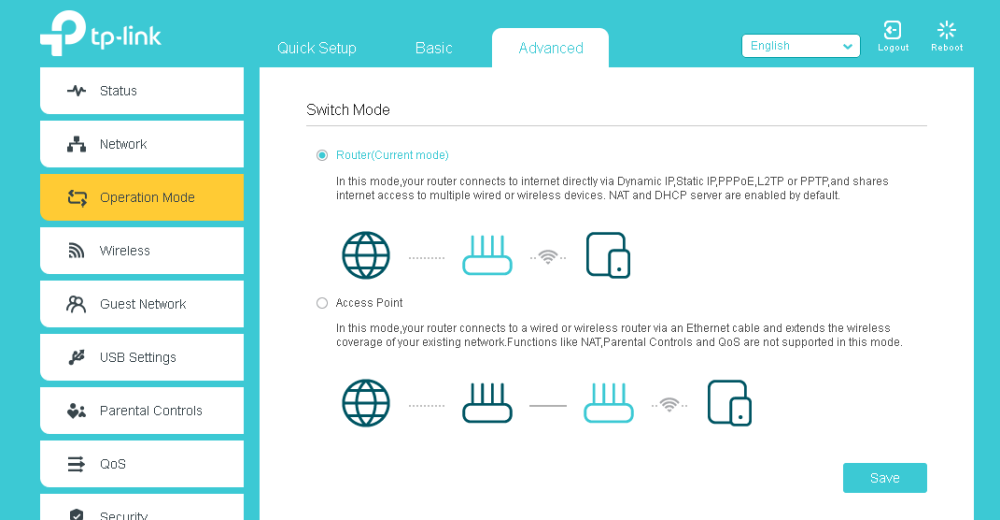
Given that they're on sale now for like $50, that's probably the most cost-effective solution.
Given that they're on sale now for like $50, that's probably the most cost-effective solution.
#14

evilmike
evilmike
I was looking through the control page. Is there a way to customize the firewall? We've got a couple of services that use custom ports.Oh and I'm a dummkopf. You can also just buy another Archer AC1750 and switch it into access point mode
View attachment 45953
Given that they're on sale now for like $50, that's probably the most cost-effective solution.
#15

GasBandit
What you want is Advanced -> Nat Forwarding -> Virtual Servers and it should look like this:
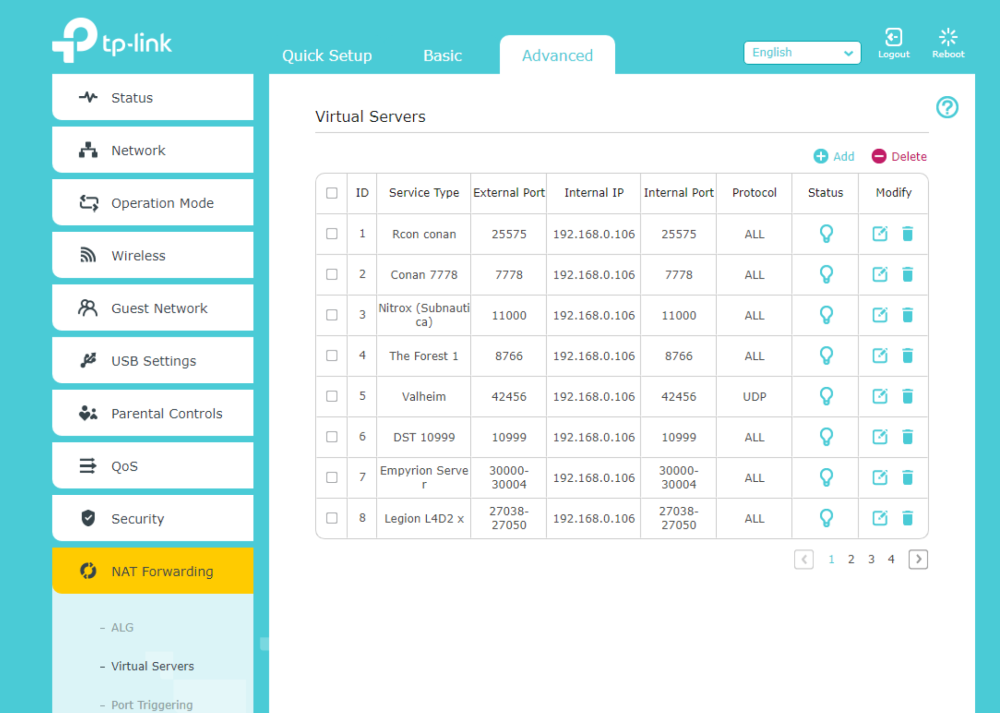
Note that you can have different external ports from internal ports if you need to... for instance, if you need to VNC into more than one PC, and the default VNC port is 5900, you can have every VNC rule for each IP have 5900 on the internal port but then use whatever external ports you want, which means you connect to your external ip address on those custom ports and it moves it to the default port on the internal side.
GasBandit
Oh definitely. I wouldn't be able to get my VNC and various game servers and plex server working without that.I was looking through the control page. Is there a way to customize the firewall? We've got a couple of services that use custom ports.
What you want is Advanced -> Nat Forwarding -> Virtual Servers and it should look like this:
Note that you can have different external ports from internal ports if you need to... for instance, if you need to VNC into more than one PC, and the default VNC port is 5900, you can have every VNC rule for each IP have 5900 on the internal port but then use whatever external ports you want, which means you connect to your external ip address on those custom ports and it moves it to the default port on the internal side.
#16

evilmike
evilmike
Awesome! Thank you!Oh definitely. I wouldn't be able to get my VNC and various game servers and plex server working without that.
What you want is Advanced -> Nat Forwarding -> Virtual Servers and it should look like this:
View attachment 45960
Note that you can have different external ports from internal ports if you need to... for instance, if you need to VNC into more than one PC, and the default VNC port is 5900, you can have every VNC rule for each IP have 5900 on the internal port but then use whatever external ports you want, which means you connect to your external ip address on those custom ports and it moves it to the default port on the internal side.
#17

evilmike
evilmike
I'm pretty sure I saw this, but to double check -- you can use the router's DHCP to reserve IP addresses for specific MACs, correct?Oh definitely. I wouldn't be able to get my VNC and various game servers and plex server working without that.
What you want is Advanced -> Nat Forwarding -> Virtual Servers and it should look like this:
View attachment 45960
Note that you can have different external ports from internal ports if you need to... for instance, if you need to VNC into more than one PC, and the default VNC port is 5900, you can have every VNC rule for each IP have 5900 on the internal port but then use whatever external ports you want, which means you connect to your external ip address on those custom ports and it moves it to the default port on the internal side.
#18

PatrThom
A quick word about using any device that extends range: Do NOT put them at the fringe and expect to have a good experience. If your current network range starts to run out at about 100ft from your router, don't put the extender 95ft from your router and expect good results. Instead put it 50ft (half the distance) from your router so the signal it repeats is at least halfway decent. Better still, run a cable from one to the other so they both broadcast at full strength. Use a decent cable, too (at least CAT5e or CAT6 or better) and don't run it near any sources of electrical interference (microwaves, fluorescent lights, neon signs, tube televisions, etc).
--Patrick
PatrThom
This is an obstacle I am running into as well. I have a perfectly serviceable router, but even the supposedly "dumb" access points all say they have to be "cloud configured" which to me is just a fancy way of saying, "If our website ever goes down your whole network is EFFED."It would be nice to find one that can be configure locally -- it seems like all of the more powerful TP-Link options, as well as the Mesh options, need to connect to a remote website, or an app, or both.
Yes. That's what it's for. That way specific devices always have reliably specific IP addresses. The router itself traditionally gets assigned ".1" in the last digit.I'm pretty sure I saw this, but to double check -- you can use the router's DHCP to reserve IP addresses for specific MACs, correct?
A quick word about using any device that extends range: Do NOT put them at the fringe and expect to have a good experience. If your current network range starts to run out at about 100ft from your router, don't put the extender 95ft from your router and expect good results. Instead put it 50ft (half the distance) from your router so the signal it repeats is at least halfway decent. Better still, run a cable from one to the other so they both broadcast at full strength. Use a decent cable, too (at least CAT5e or CAT6 or better) and don't run it near any sources of electrical interference (microwaves, fluorescent lights, neon signs, tube televisions, etc).
--Patrick
#19

ncts_dodge_man
ncts_dodge_man
As someone who's running my TP-Link Deco mesh with wired cabling between the two - I would heavily recommend this option if at all possible. Least possible interference in your signal.Better still, run a cable from one to the other so they both broadcast at full strength. Use a decent cable, too (at least CAT5e or CAT6 or better) and don't run it near any sources of electrical interference (microwaves, fluorescent lights, neon signs, tube televisions, etc).
#20

GasBandit
You can see the MAC addresses of your current DHCP clients in the list just below that, and copy and paste it into a new entry.
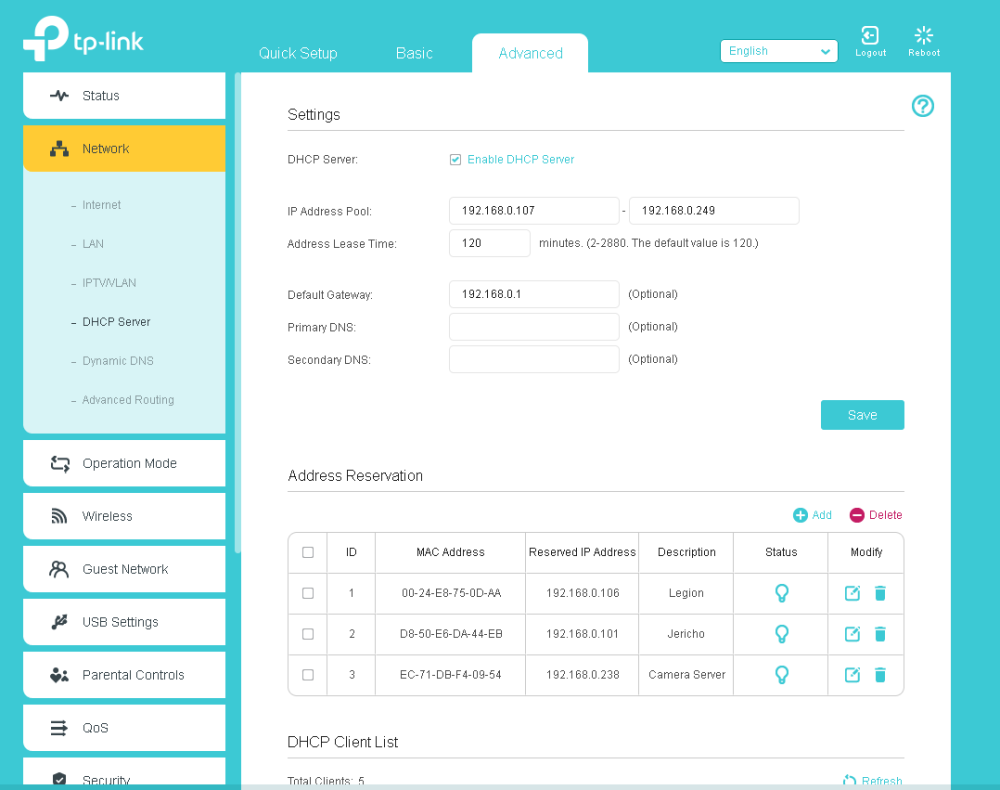
GasBandit
Yep. Advanced -> Network -> DHCP Server -> Address Reservation. You can specify what mac address will always get what ip address.I'm pretty sure I saw this, but to double check -- you can use the router's DHCP to reserve IP addresses for specific MACs, correct?
You can see the MAC addresses of your current DHCP clients in the list just below that, and copy and paste it into a new entry.
#21

PatrThom
PatrThom
If you’re feeling particularly motivated, you can even split them up by zones. In my house, 1-20 are the router, APs, NAS, servers, all the infrastructure stuff. 20-50 are the PCs, 50-99 are the phones/tablets, and 100 and up are for the unassigned stuff (IoT, guests).
—Patrick
—Patrick
